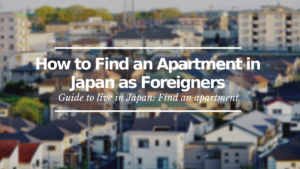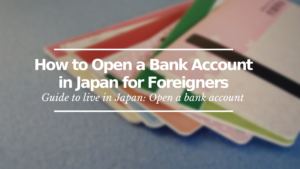SoftBank Air: How to Subscribe Online
Step by step indications to get SoftBank Air service online
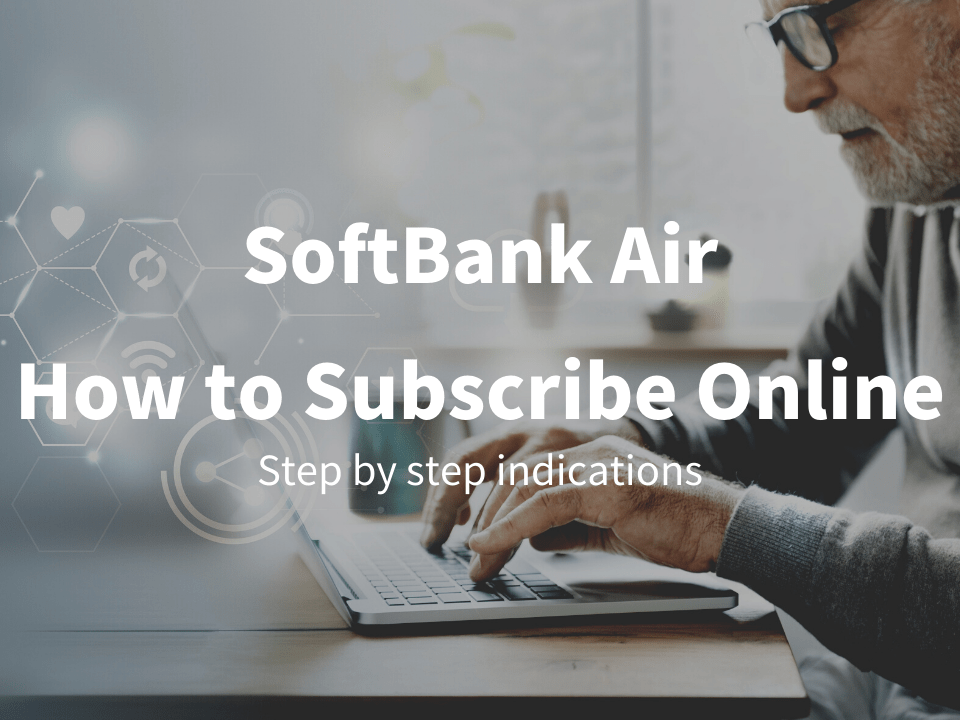
Having a smooth internet connection has become one of the essential necessities in life.
Since you have clicked this article, this means you are interested in subscribing to SoftBank Air.
You may already know this, but SoftBank Air is one of the two internet services that the leading mobile company “SoftBank” offers.
In this article, I will show you how to subscribe to the internet service SoftBank Air. The subscription process will be all in Japanese, so I will guide you step by step while translating everything displayed during the process.
*Please note that this article contains affiliate links.
What is SoftBank Air?
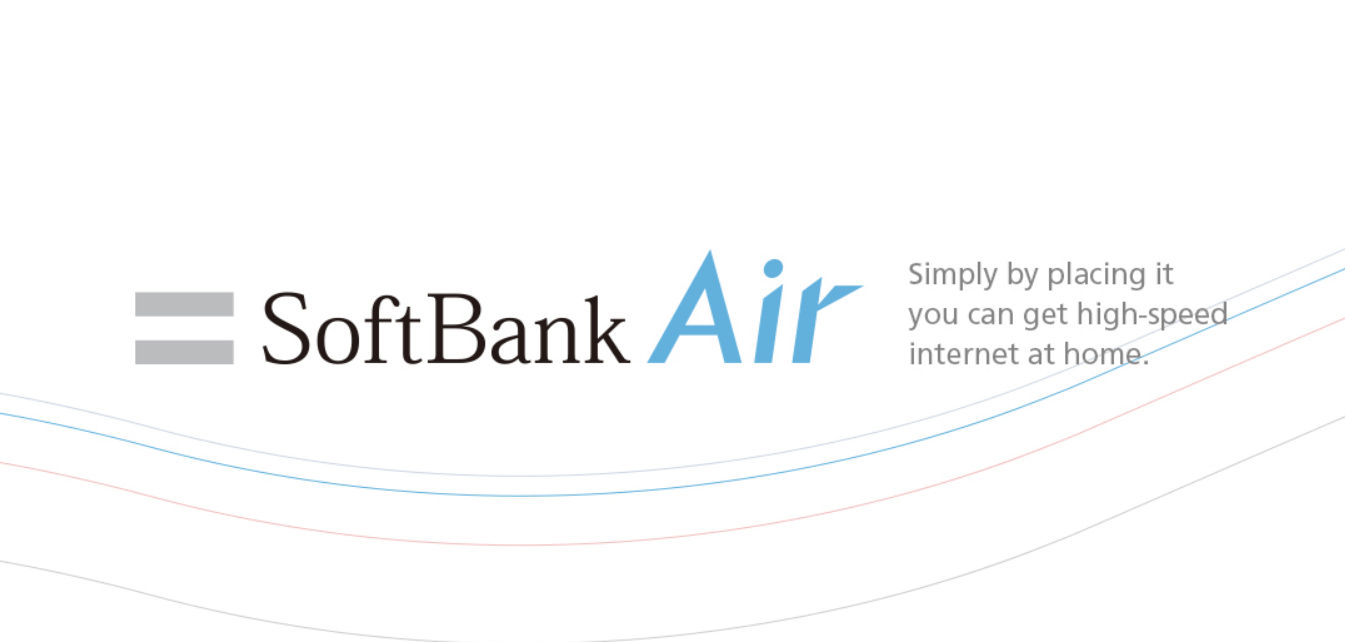
As I stated in the intro of this article, SoftBank Air is one of the two internet services that the company SoftBank offers.
It is an internet service that provides internet via mobile broadband. The good thing about this is that there is no need for the installation of a physical broadband line (which usually are costly).
A router will be given to you, and as soon as you plug that router into a power outlet, you will have an unlimited Wi-Fi connection. This router has various versions, constantly updating its connection speed capacity. There’s even a version compatible with 5G, although areas that can use this are limited.
The general monthly internet cost is 5,368 yen, but this can vary using various types of discounts. For example, if you purchase a SoftBank mobile phone together with the SoftBank Air subscription, then you will have a 1,000 yen discount on your monthly mobile phone service fee.
How to Subscribe online
From here, I will explain how you can subscribe to SoftBank Air online. You could also subscribe by going directly to a SoftBank shop, however, it is not guaranteed that there will be an English-speaking staff around. So if you’re going directly to a SoftBank shop, it might be a good idea to take a Japanese-speaking friend along with you.
*Note: I will explain using the display of the PC. So if you are going to subscribe from your mobile phone, the display will be different.
1. Go to the SoftBank Air website
Here’s the link that will take you to the SoftBank Air main website.
▶ Subscribe to SoftBank Air online here
When you open this link, it should take you to the site as shown below (the main image might change with time).

When you get to this page, scroll down a little until you see the following image.
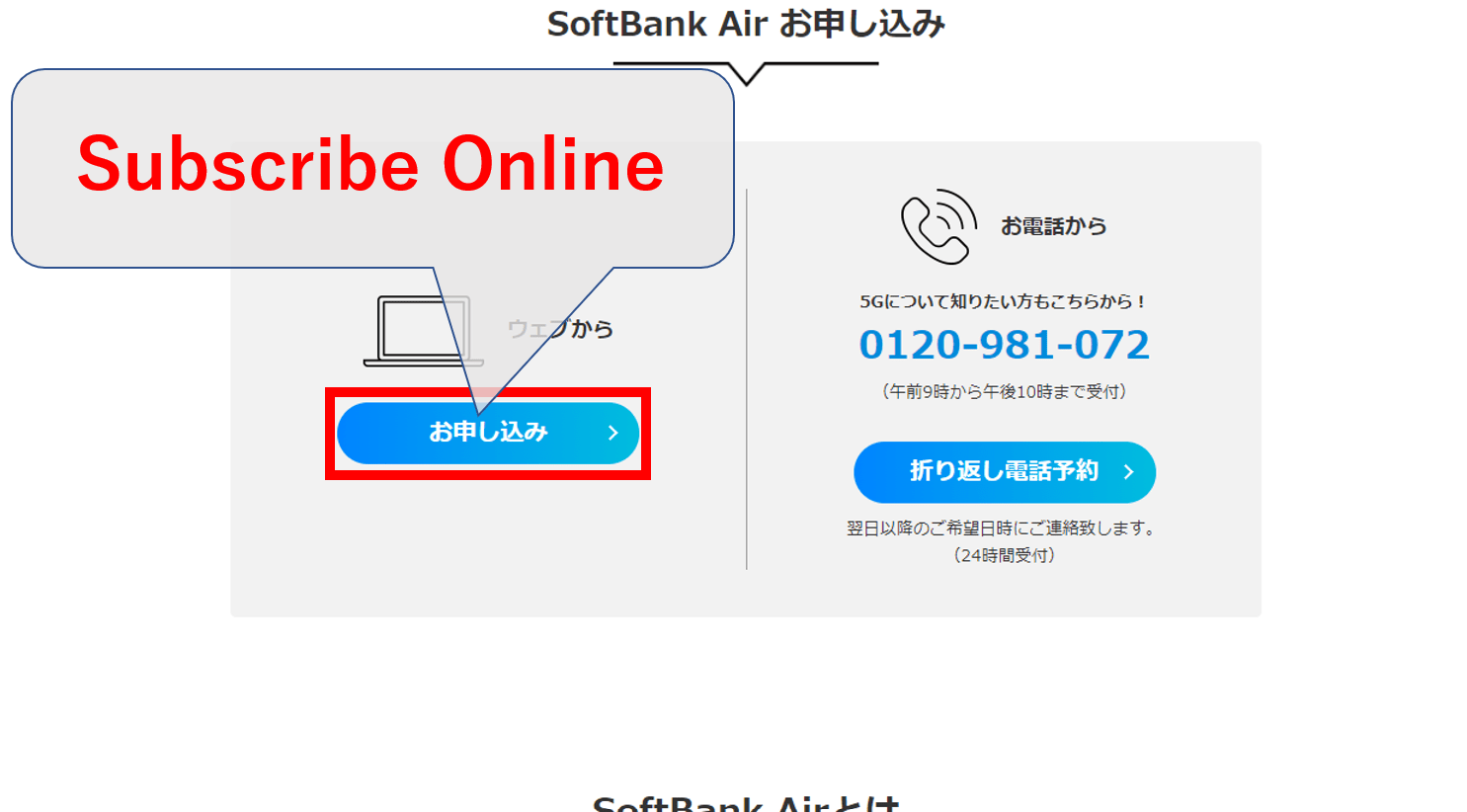
Click on the left button. A pop-up will appear where it will ask you whether your mobile phone is a SoftBank phone or from another company.
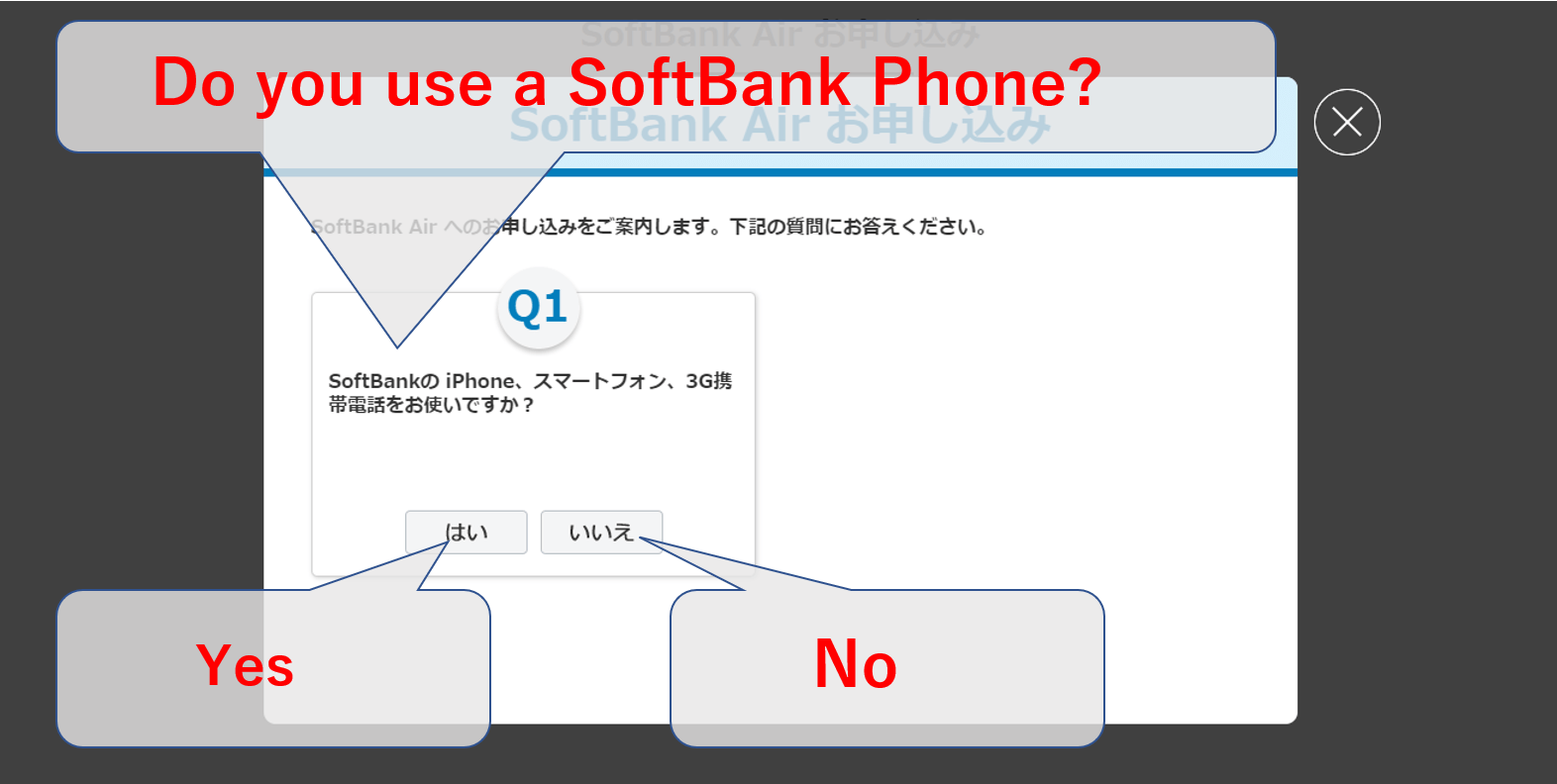
If your mobile phone is from SoftBank (either iPhone, Smartphone, or 3G mobile phone), then proceed to the point “2-A”.
If your mobile phone is not from SoftBank (NTT docomo, au, or any other), then proceed to the point “2-B”.
2-A. If you have a SoftBank mobile phone
If your current mobile phone is from SoftBank, then click on the left button.
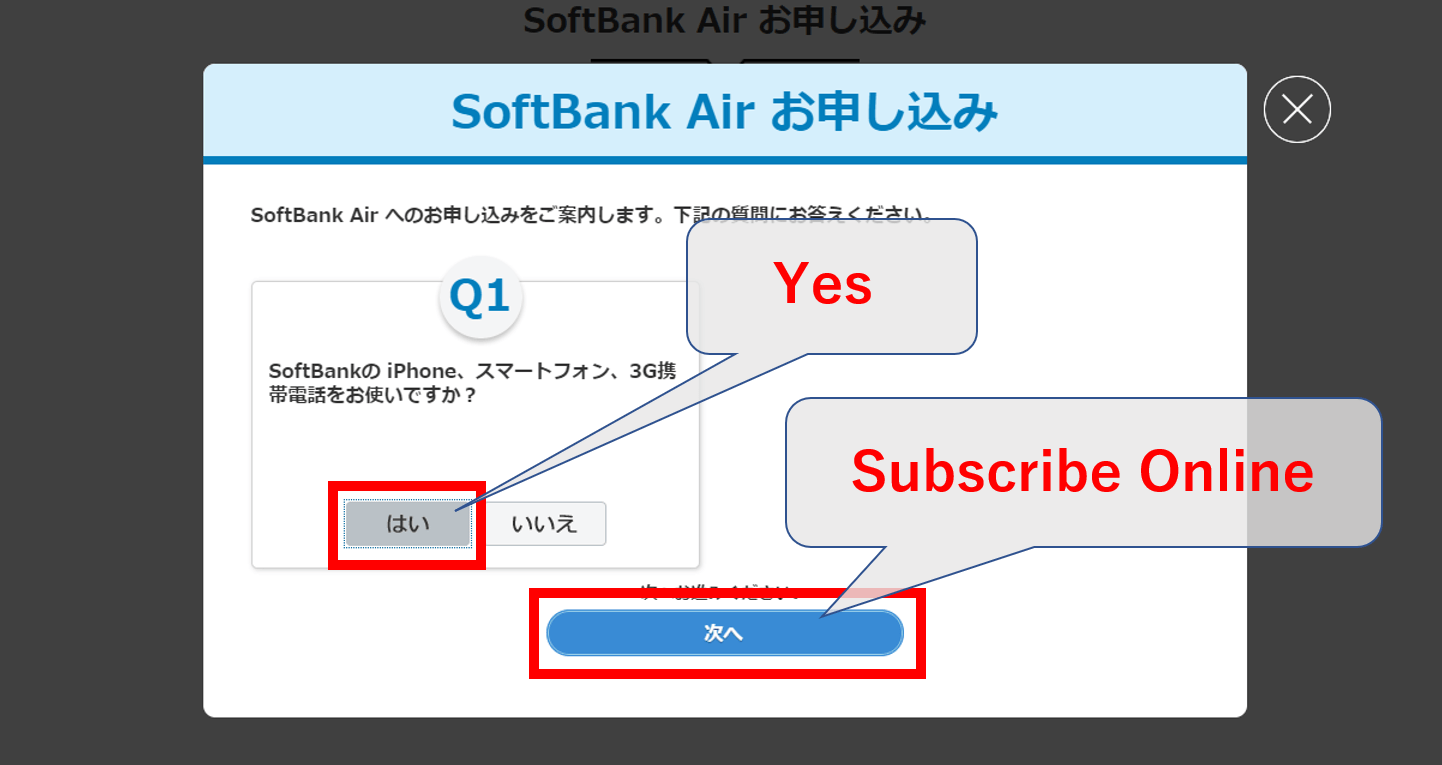
As soon as you click the left button, an additional blue button will appear below the button you just clicked(as shown above). Click that blue button. It will take you to the “My SoftBank” log-in screen as shown below.
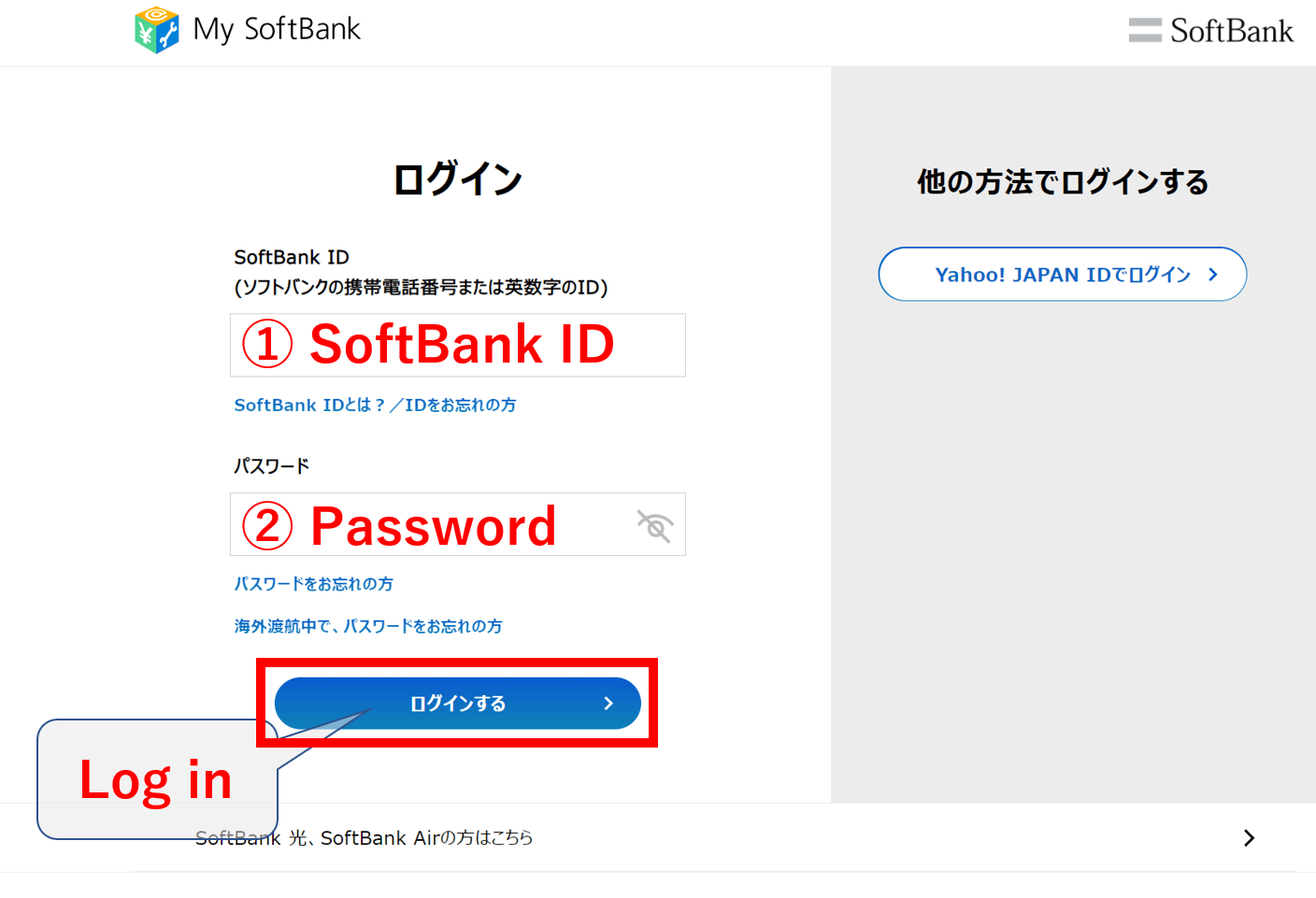
Input your SoftBank ID as well as your password. Then click on the blue button.
*Note: If you have recently logged in to the “My SoftBank” site, then it is possible that this log-in page will not appear to you and just take you directly to the next page.

Here, it asks you what is the current internet service that you are using at your place. For most of you reading this, I’m supposing you are just moving into a new place in Japan. In this case, select the top choice which says “Not subscribed to any internet service yet” as is shown above.
Or if you do have current internet service, select it from the other choices available.
After choosing an option, click on the right button at the bottom. It will take you to the confirmation page which will look like the one below.
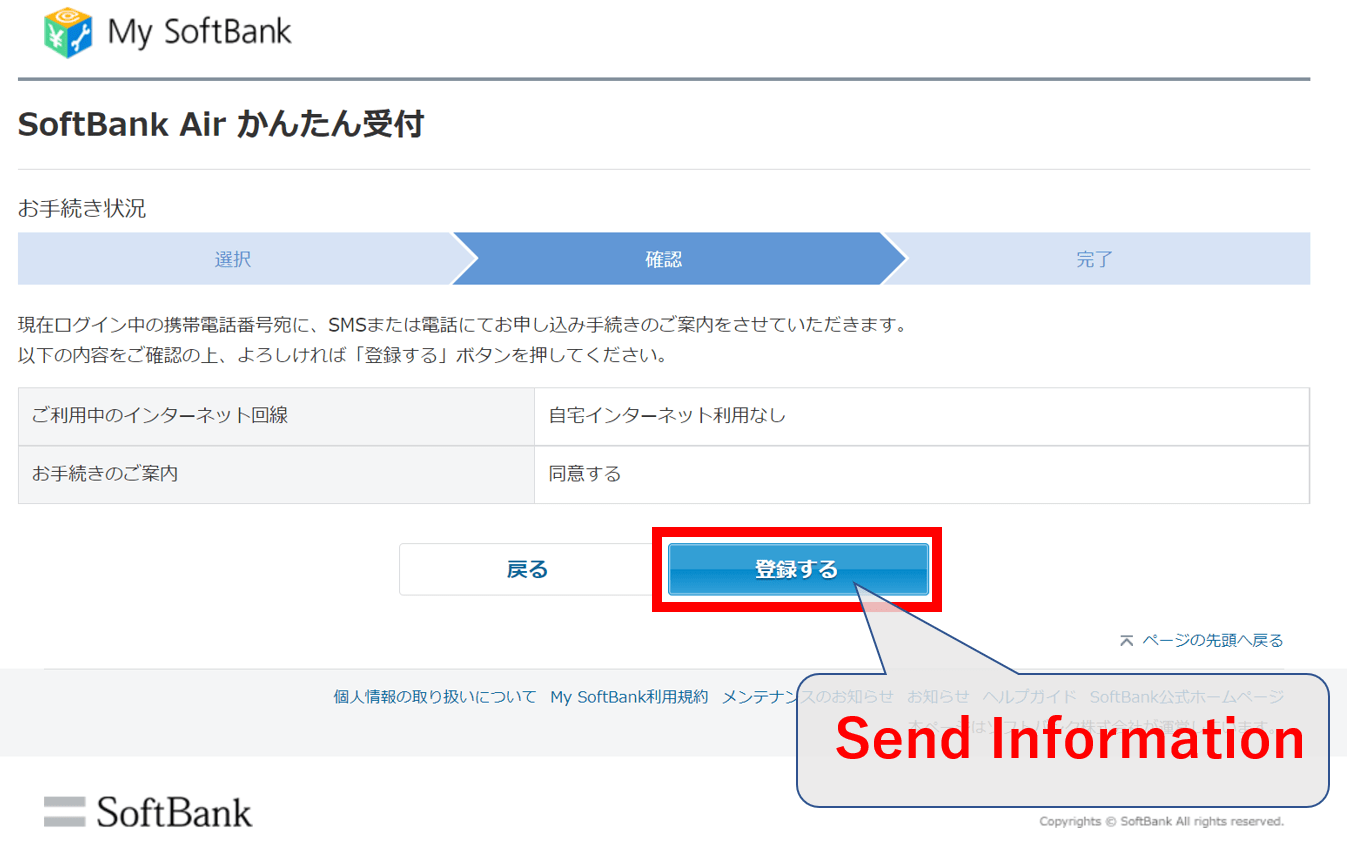
Here, click on the blue button. You will receive a confirmation text message directly to your mobile phone.
Also, it will take you to the actual subscription site.
Go to point “3” to continue with your subscription process.
2-B. If you have a Non-SoftBank mobile phone
In the case that your current mobile phone is not from SoftBank, then click on the right button. As soon as you click it, another question will appear. (This asks you whether you have “Yahoo! BB” which is an internet service, but I’m pretty sure almost everyone reading this is not subscribed to it so…) Click on the right button as well.
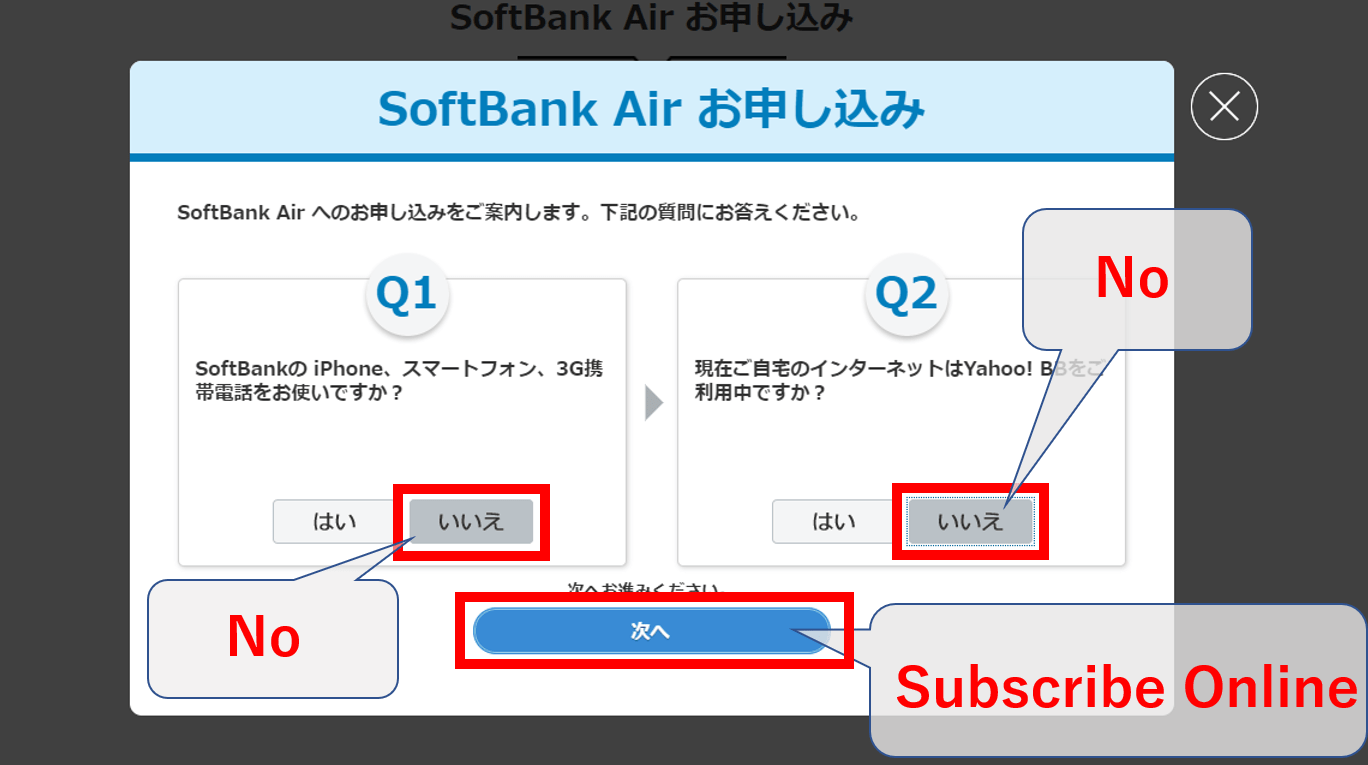
As soon as you click the right button, an additional blue button will appear below the button you just clicked(as shown above). Click that blue button.
This will take you to the subscription site.
Go to point “3” to continue with your subscription process.
3. Filling in your address
After you have finished with either step 2-A or 2-B, the next step is to fill in the address of the location where you will be using the internet service. In other words, your apartment, house, sharehouse, etc.
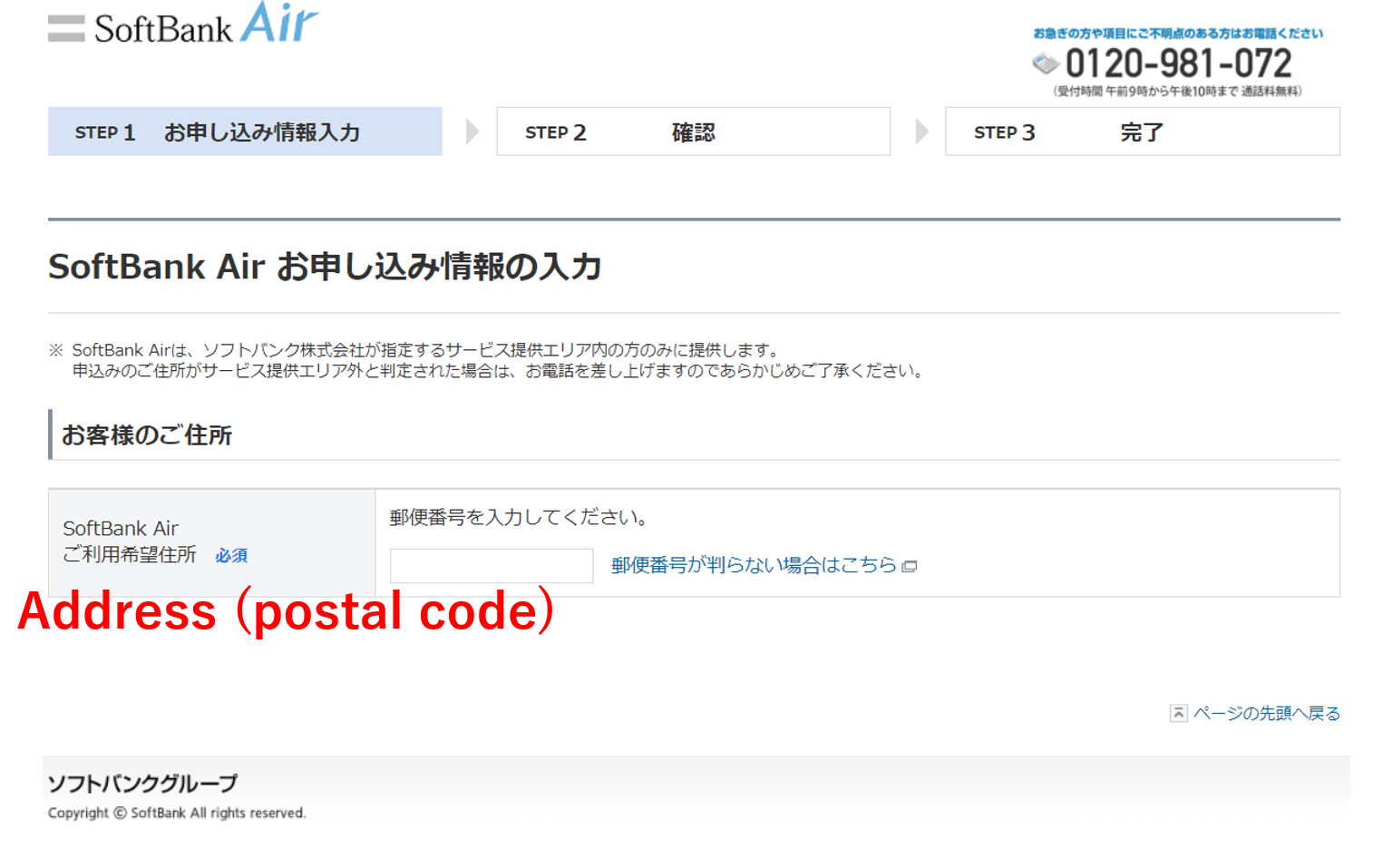
First, type in your postal code. It should be a 7 digit number. After you type your postal code, it will proceed to ask the street number, so choose from the options provided.
After you have chosen the street number, additional questions will appear as shown below.
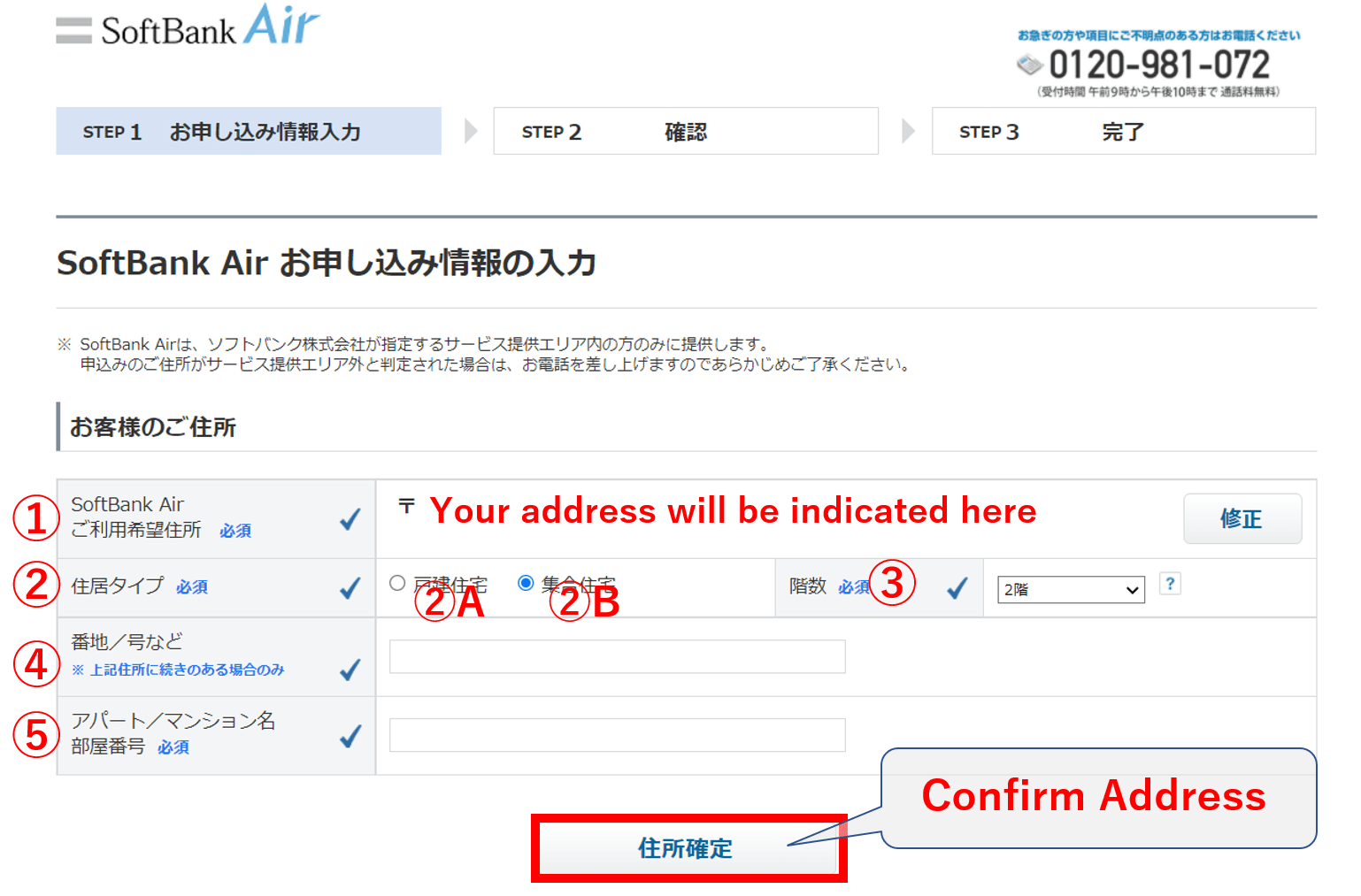
Answer the additional questions shown above as follows.
①Address: Check that the address you have provided is correct.
②Type of building: Choose either “House”(②A) or “Apartment”(②B).
③Floor number: Here choose the number of floors this building has.
④Street number: If the address indicated in ① doesn’t include the street number, type it here.
⑤Building name and room number: In the case that you live in an apartment, type in the building name and your room number.
After filling in the info, click the bottom button to proceed.
4. Filling in your personal information
In this next part, you need to fill in your personal information.
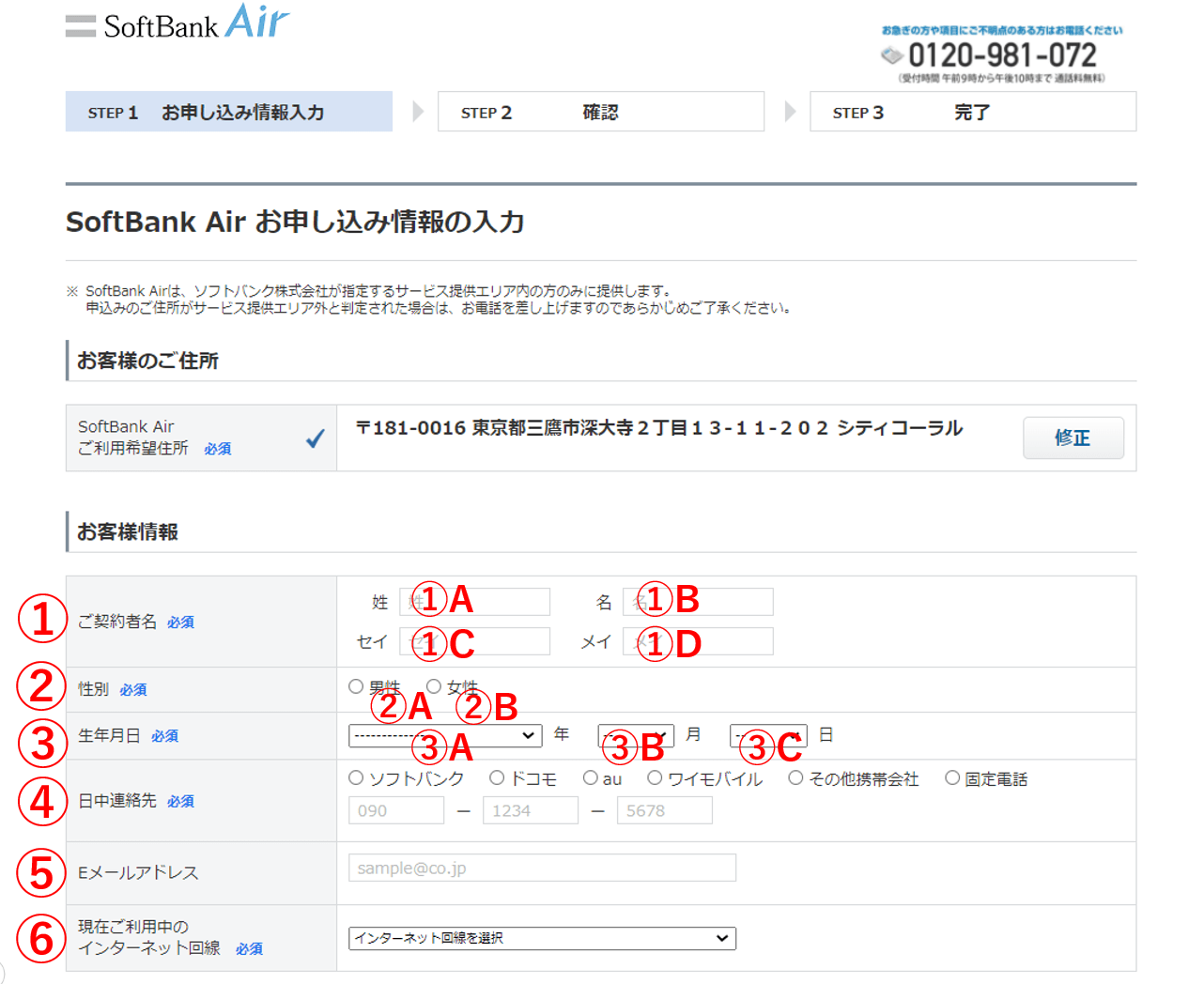
Answer the questions shown above as follows.
①Name: Type in your name. You will see 4 boxes to fill. Fill them in as follows. ①A: Surname in Alphabet, ①B: First name in Alphabet, ①C: Surname in Katakana, ①D: First name in Katakana.
②Gender: Choose from “Male”(②A) and “Female”(②B).
③Date of birth: Select your date of birth as follows. ③A: Year, ③B: Month, ③C: Day.
④Phone number: Before typing in your phone number, it asks you the company of your phone. From left to right it says: SoftBank, Docomo, Au, Wi mobile, Other providers, fixed-line phone. Choose the one that corresponds you and then type in the phone number.
⑤email address: This part is optional.
⑥Internet service you’re currently using: Here, it asks you what is the current internet service that you are using at your place. When you click on the box, it will give you the options shown in the image below.
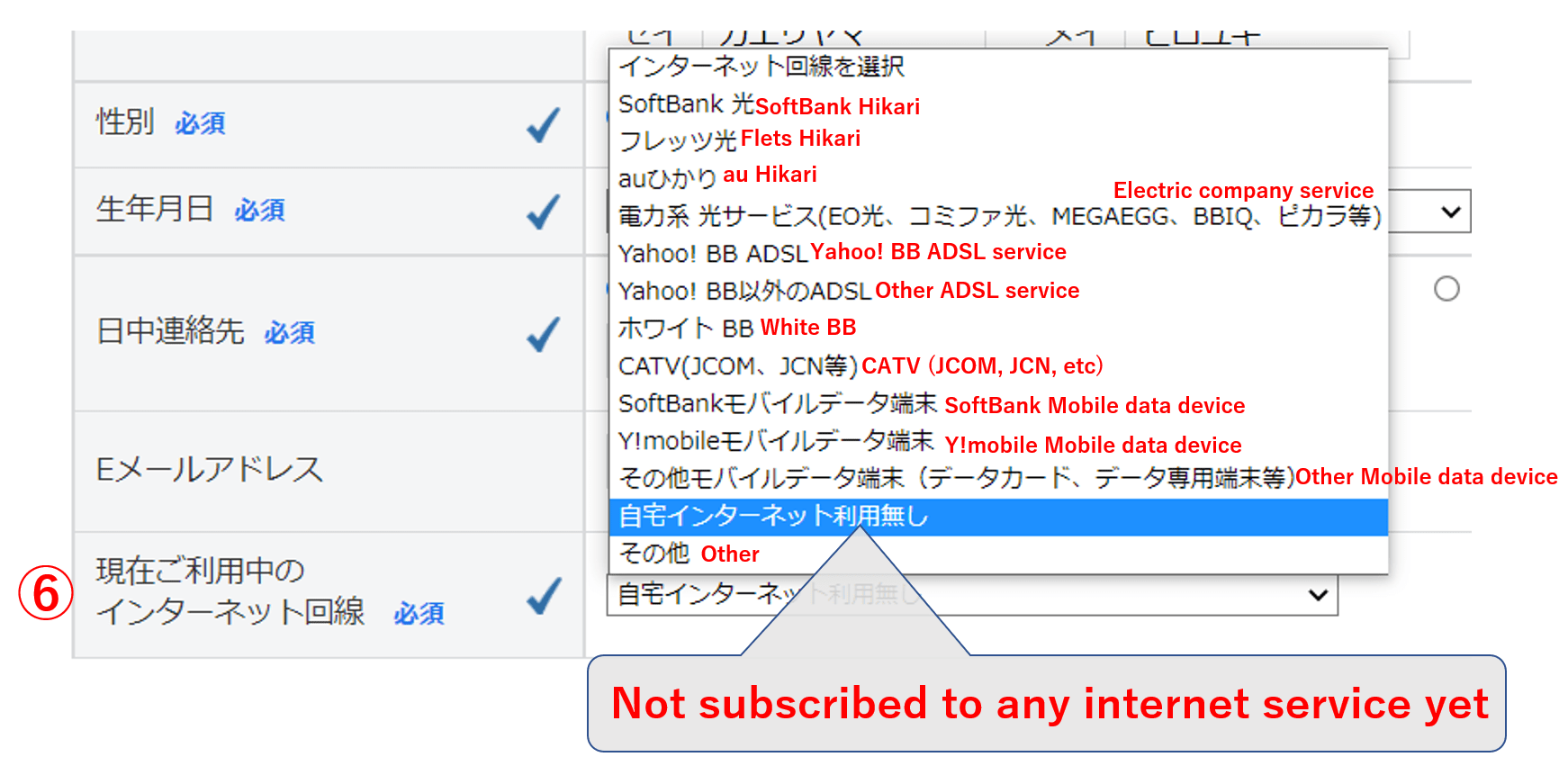
For most of you reading this, I’m supposing you are moving into a new place in Japan. In this case, select the choice second from the bottom which says “Not subscribed to any internet service yet” as is shown above.
Or if you do have current internet service, select it from the other choices available.
5. Deciding the payment plan
After you have filled in all your personal information, you can scroll down to the next section of questions where you can choose the payment plan.
Regarding ② which asks about “Other options”, these are additional services and discounts that may or may not apply to you. Explaining this part will require a whole other article. So, I will skip this part since it is not essential in order to subscribe to the internet service.
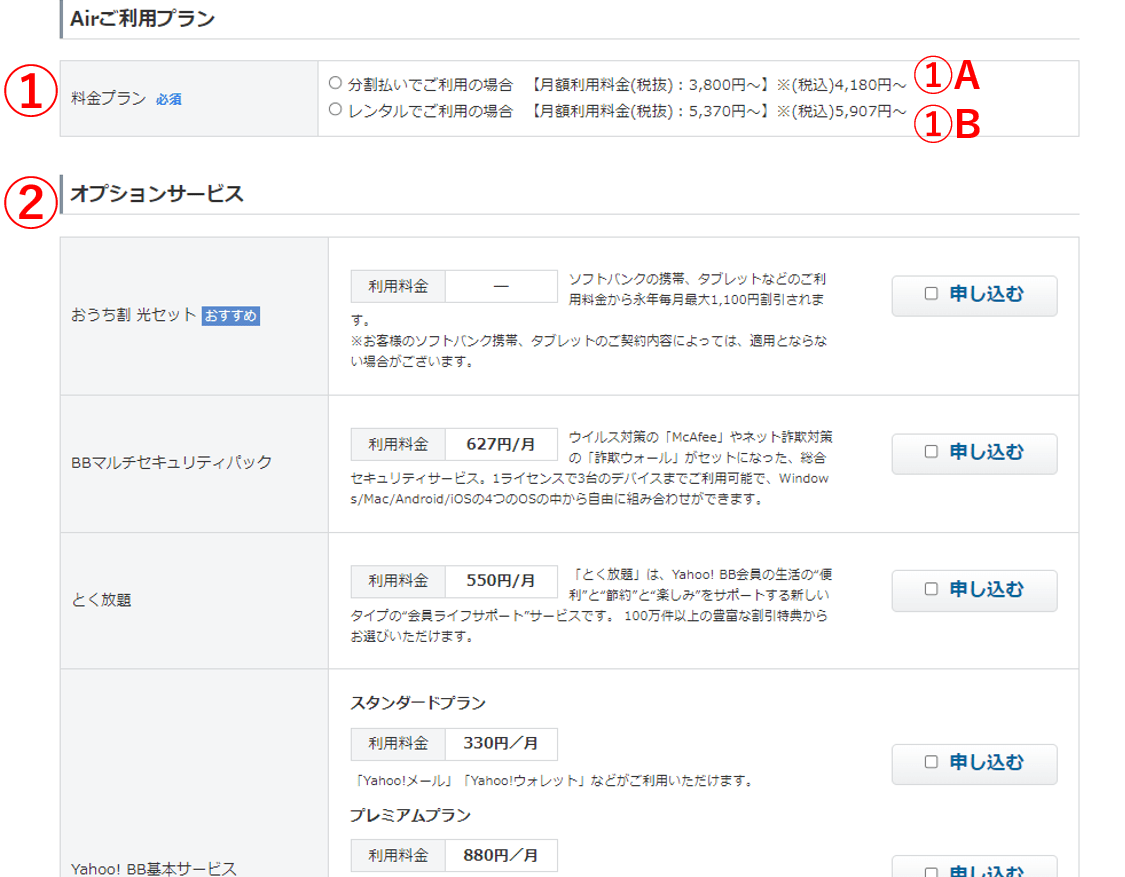
Regarding ① which asks about the “Payment plan”, you can choose from either “installment payment”(①A) or “rental payment”(①B).
If you choose the rental payment, the monthly fee is somewhere around 5,907 yen (this may vary depending on discounts that apply to you). This is the choice recommended for short-term users.
On the other hand, if you choose the installment payment, you can choose from the following 4 options: 36 payments(recommended), 12 payments, 24 payments, or 48 payments.
When you click on the options for installment payment, details of the payments will show underneath. I have translated these details, so check them and see which one is best for you.
The image shown right below includes the details for the 36-time installment payment plan.
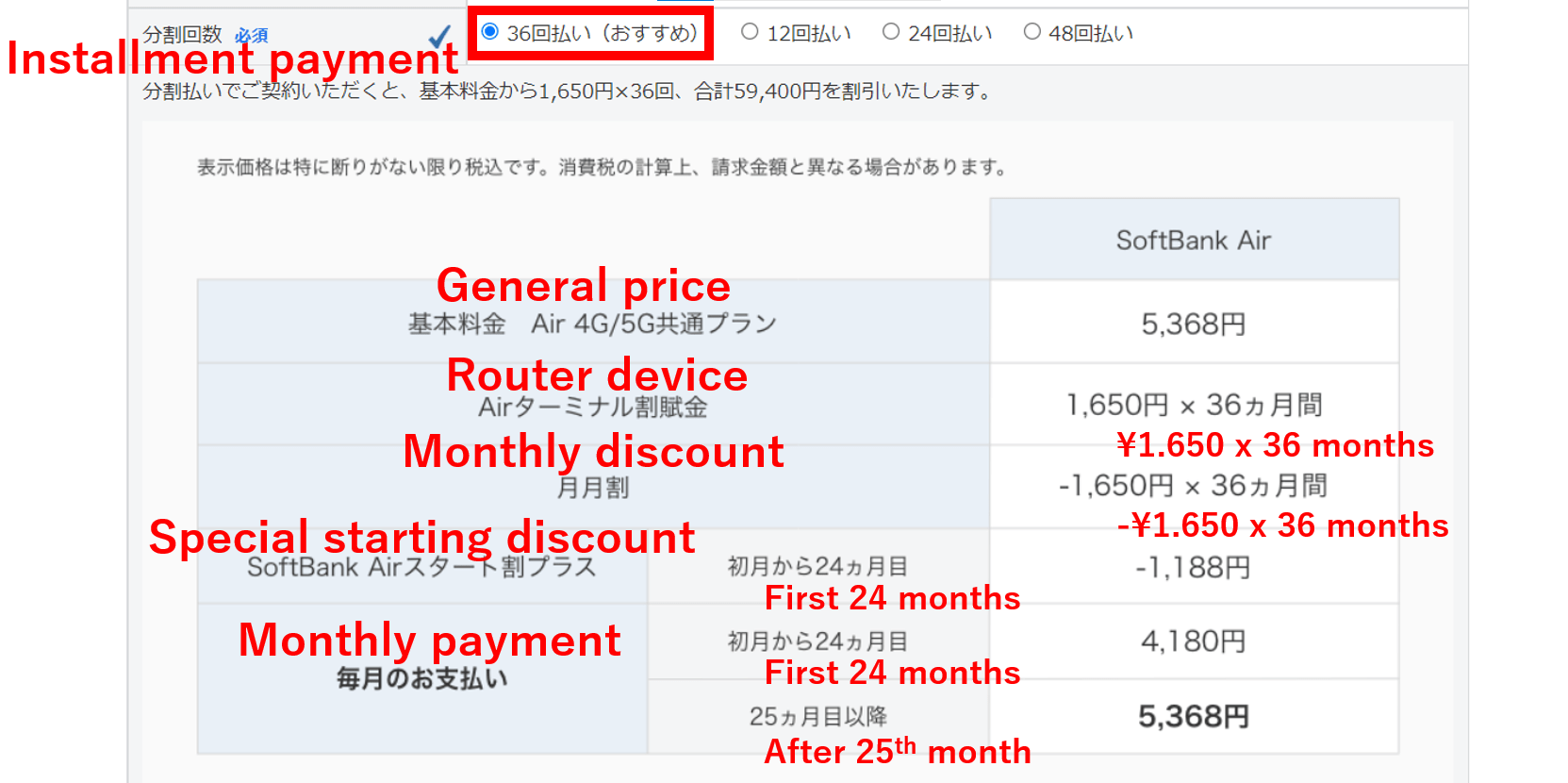
Next, the image shown right below includes the details for the 12-time installment payment plan.
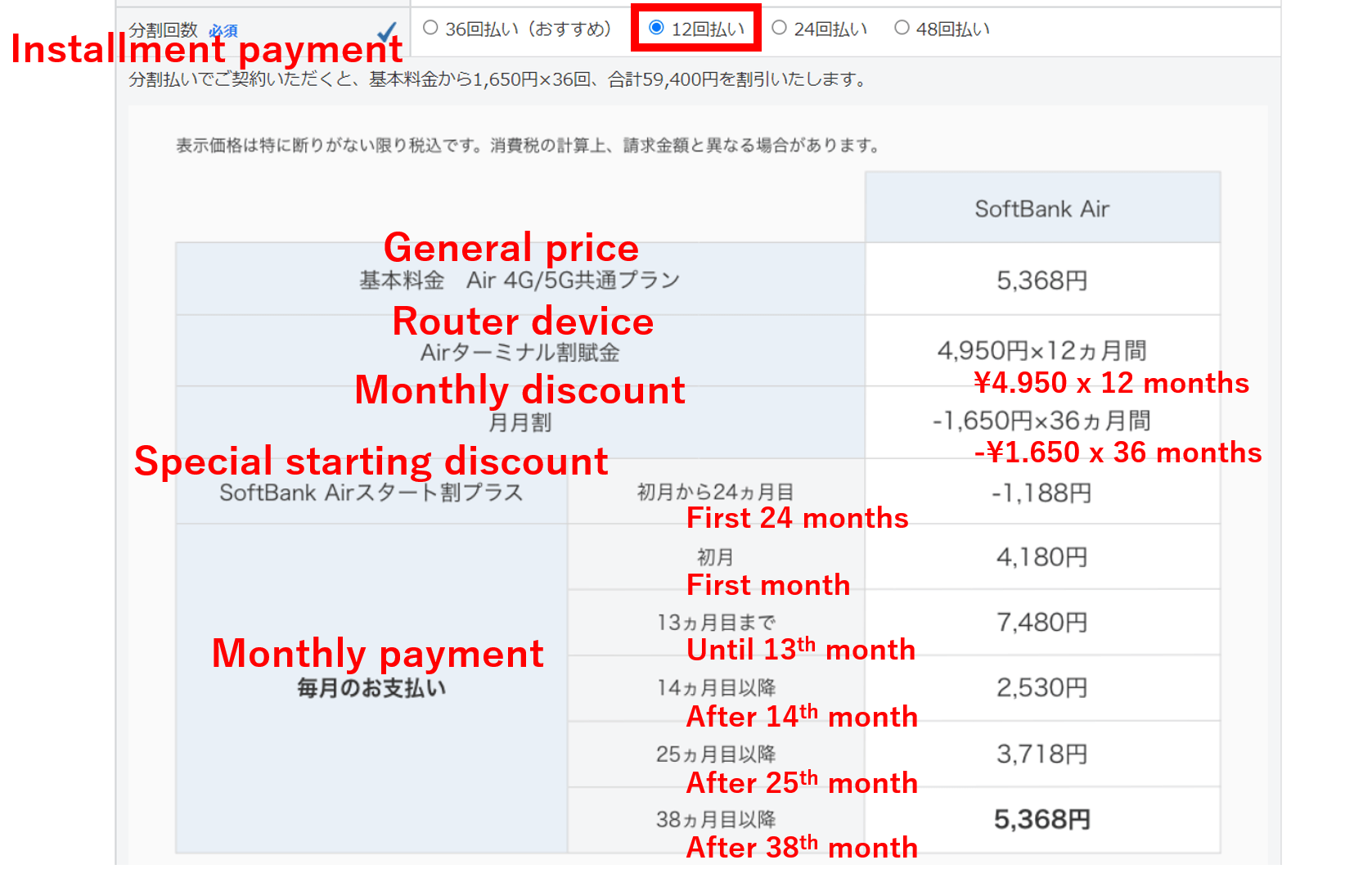
Next, the image shown right below includes the details for the 24-time installment payment plan.
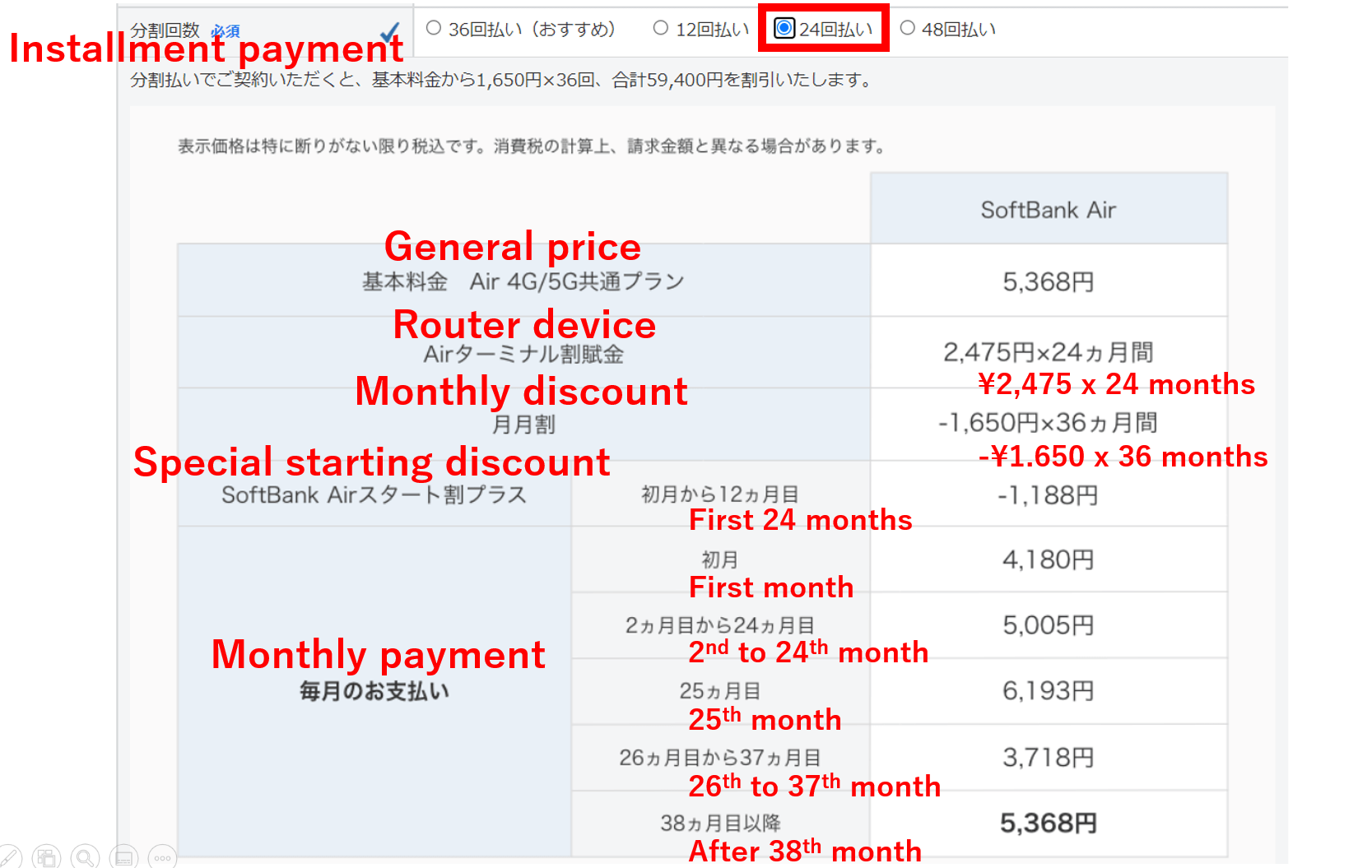
Lastly, the image shown right below includes the details for the 48-time installment payment plan.
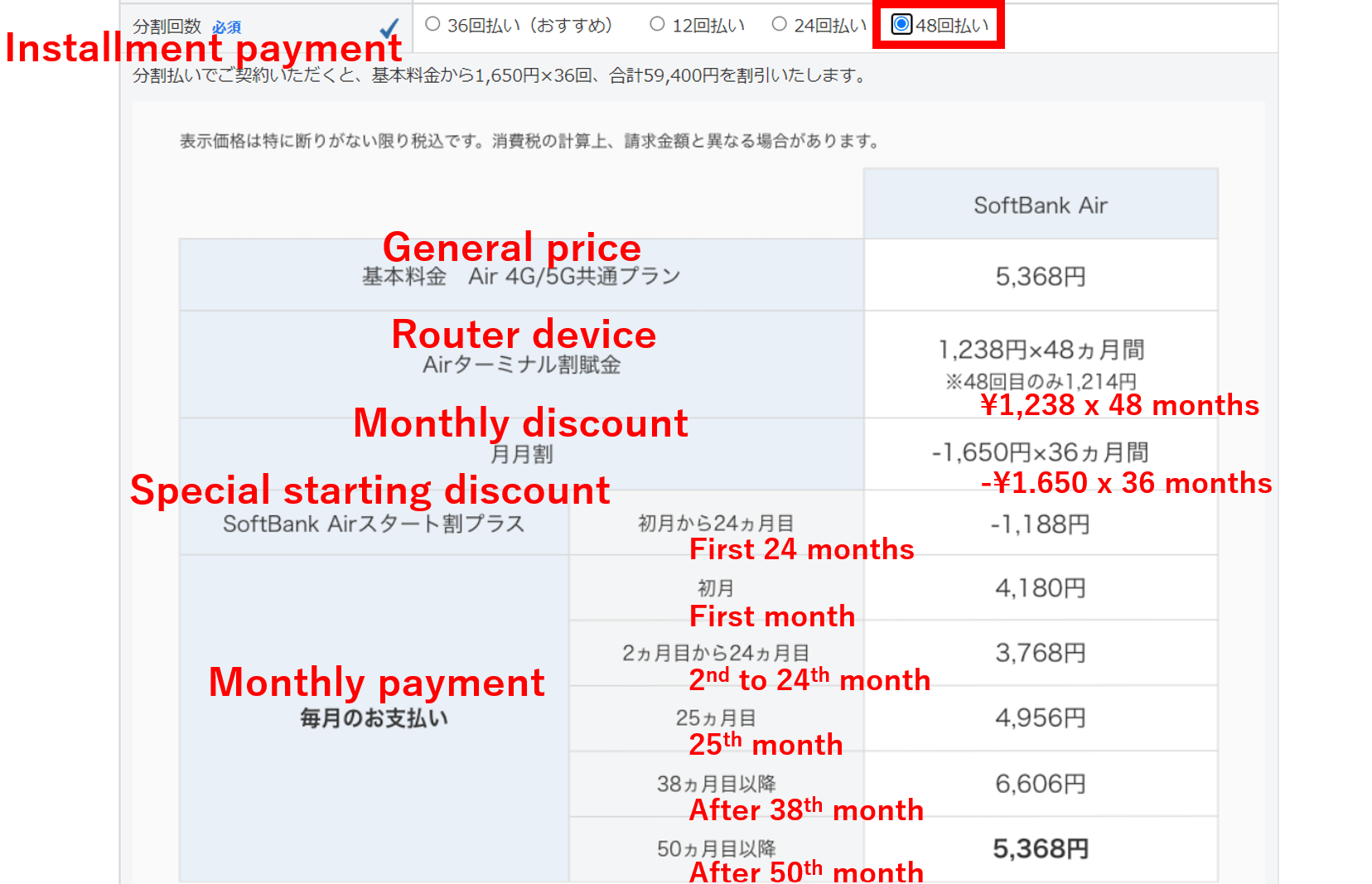
After you have chosen the payment plan, keep scrolling down and you will find the following section.
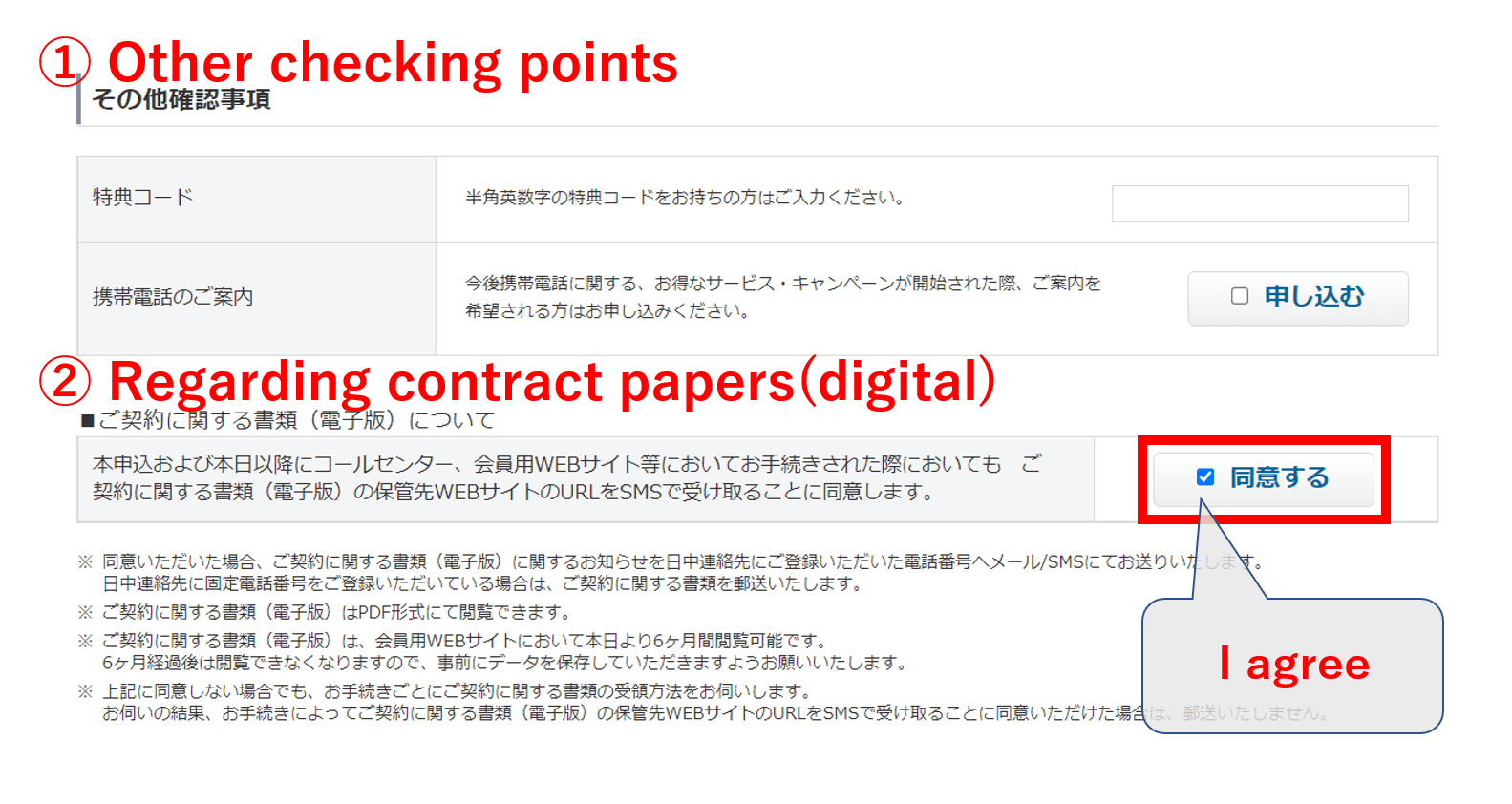
①Other checking points: Here, it asks you if you have any type of discount or campaign code. If you do, type it in. If you don’t have one, you can just skip it.
Next, it asks you if you would like to receive messages regarding the latest information, discounts, campaigns, etc. These messages will be all in Japanese, so you can also skip this part.
②Regarding contract papers(digital): Here, it says that they will send you a short message to your mobile phone with a link that will take you to the details of the contract for this service. Click the button on the right which will indicate that you agree to this.
After this, keep scrolling down and you will find the following section which includes many links to different PDF files.
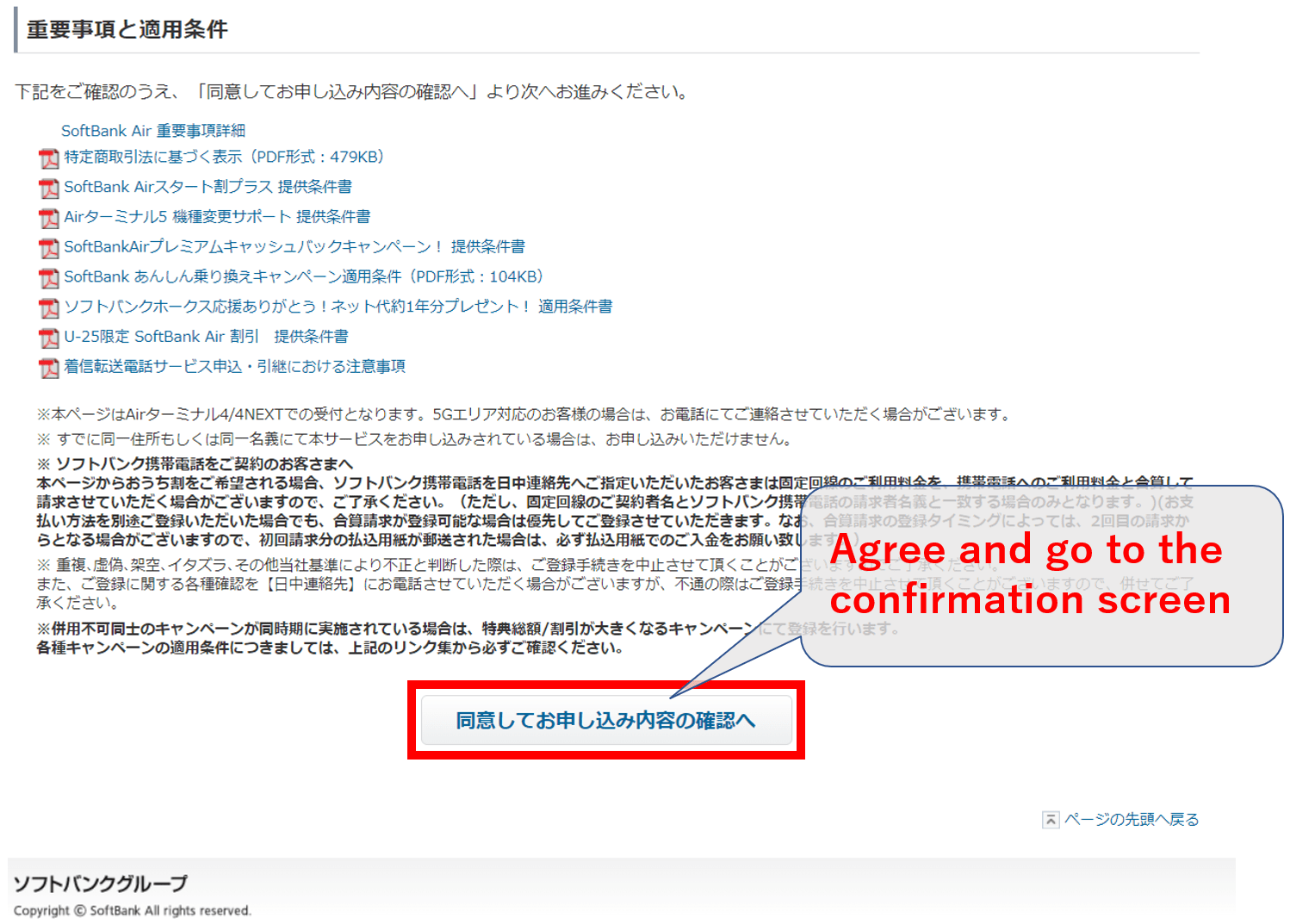
All these PDF files are instructions and details for the various discounts, campaigns, and services that SoftBank offers.
After this part, click on the button at the bottom.
6. Confirmation page
Lastly, the confirmation page will appear where you can check all the info that you have provided. Since most of it will be in Japanese, it might be challenging to check all the points, but at least check the following points.
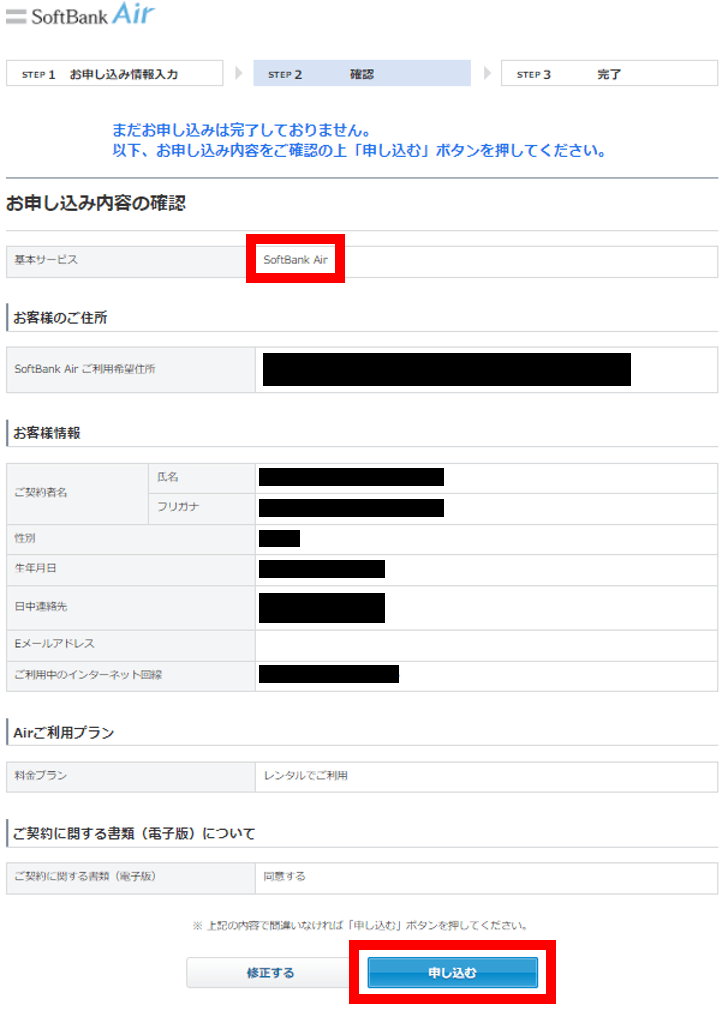
First, check that you are actually subscribing to the “SoftBank Air” service. you can see it in the image above. Also check for any misspelling of your name, phone number, date of birth, etc.
If everything seems to be correct, click the blue button at the bottom to conclude your subscription.
After subscribing online
After you have finished the subscription process, you will receive via post mail or SMS a form where you will need to provide identification. Here is also when you choose your payment methods as well as checking the contract and terms of service, etc.
Once you are done with this, then you just need to wait until they send you the router. When you get the router, you just plug it into a power outlet, and you will have unlimited high-speed internet!
If you are interested to subscribe to SoftBank Air, you can subscribe online from the link below.
▶ Subscribe to SoftBank Air online here
Before you subscribe to SoftBank Air
There are a few things that you should check before you subscribe and pay for internet service.
First of all, Sometimes, the apartment or sharehouse will have internet service included. Be sure to check this before you decide on subscribing to an internet service.
Next, if you haven’t actually decided what company or service to choose for your internet connection, here’s an article where we compare the most popular internet services in Japan.
▶ Check the best internet service options in Japan!
Also, if your stay in Japan is less than a few months, I would recommend for you rent a pocket wifi. Here is a link to an article where we compare several pocket WiFi services.
▶ Check the best pocket WiFi options in Japan!
I hope this article was helpful. Although the subscription page is in Japanese, SoftBank does offer customer support in English in case you need more details.
If you want to know more about internet services in Japan, check out the following articles!
▽Related Articles▽
▼Editor’s Picks▼
Written by
Born and raised in Costa Rica, I started living in Tokyo from college. I love traveling within Japan & around the world. Since I wasn’t born in Japan, I know the cultural impact that you can get when visiting Japan for the first time and what you might be worried about before your trip. And I’ve lived long enough to somewhat understand the nuances of the Japanese culture that make this country such an attractive place to visit. Hopefully I can provide to you both the information you’re looking for and the information you didn’t know you needed to know.