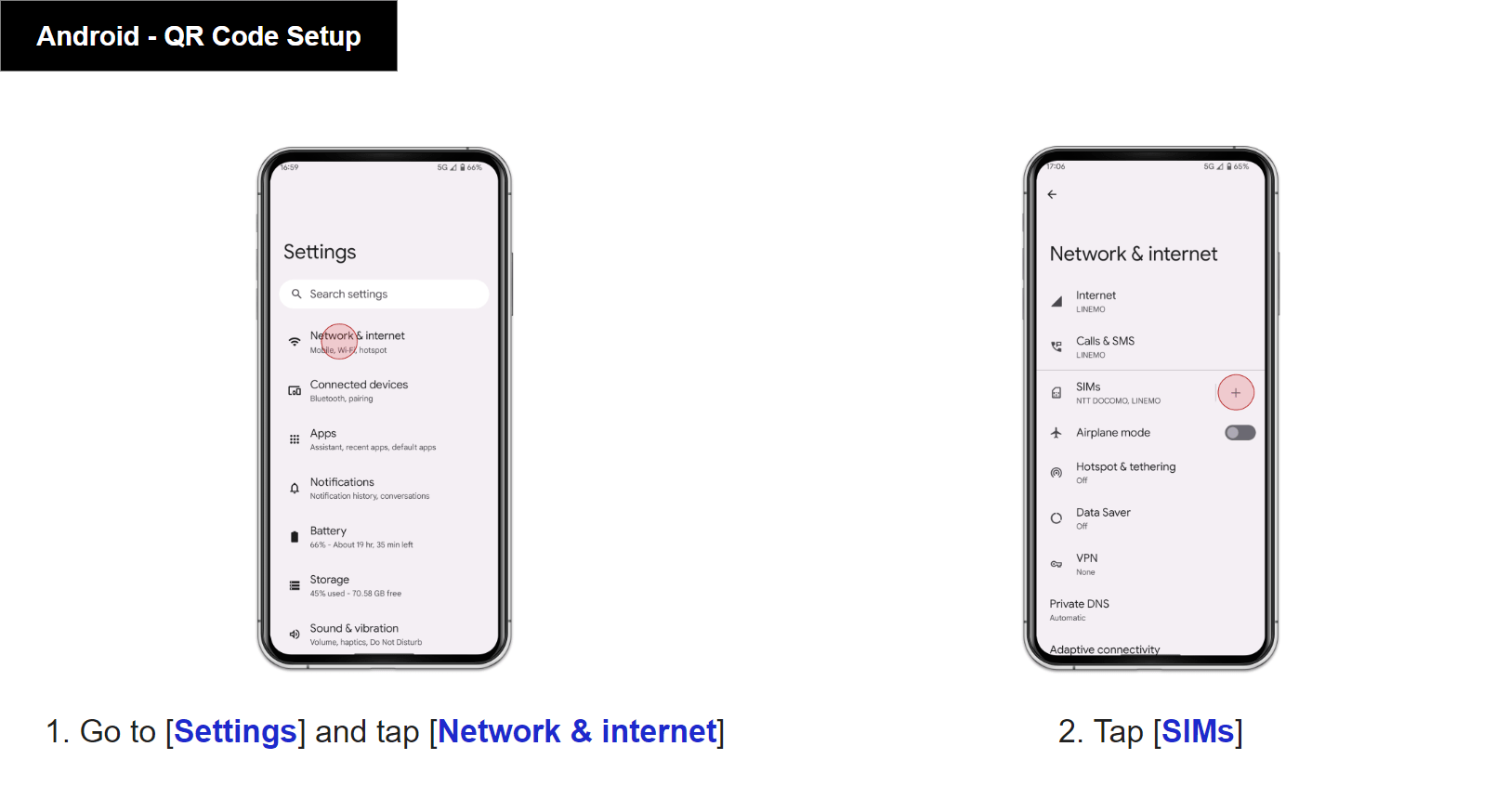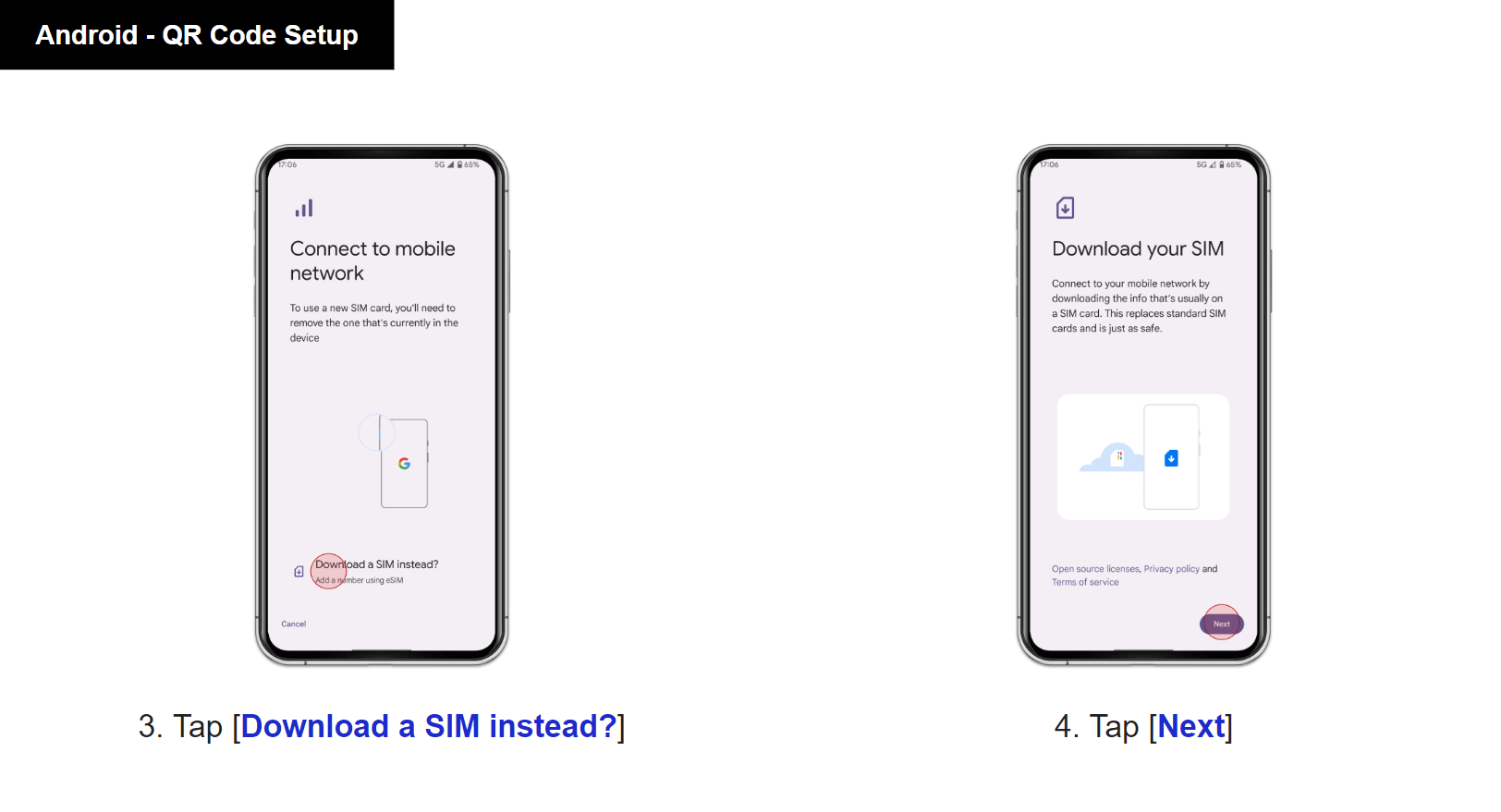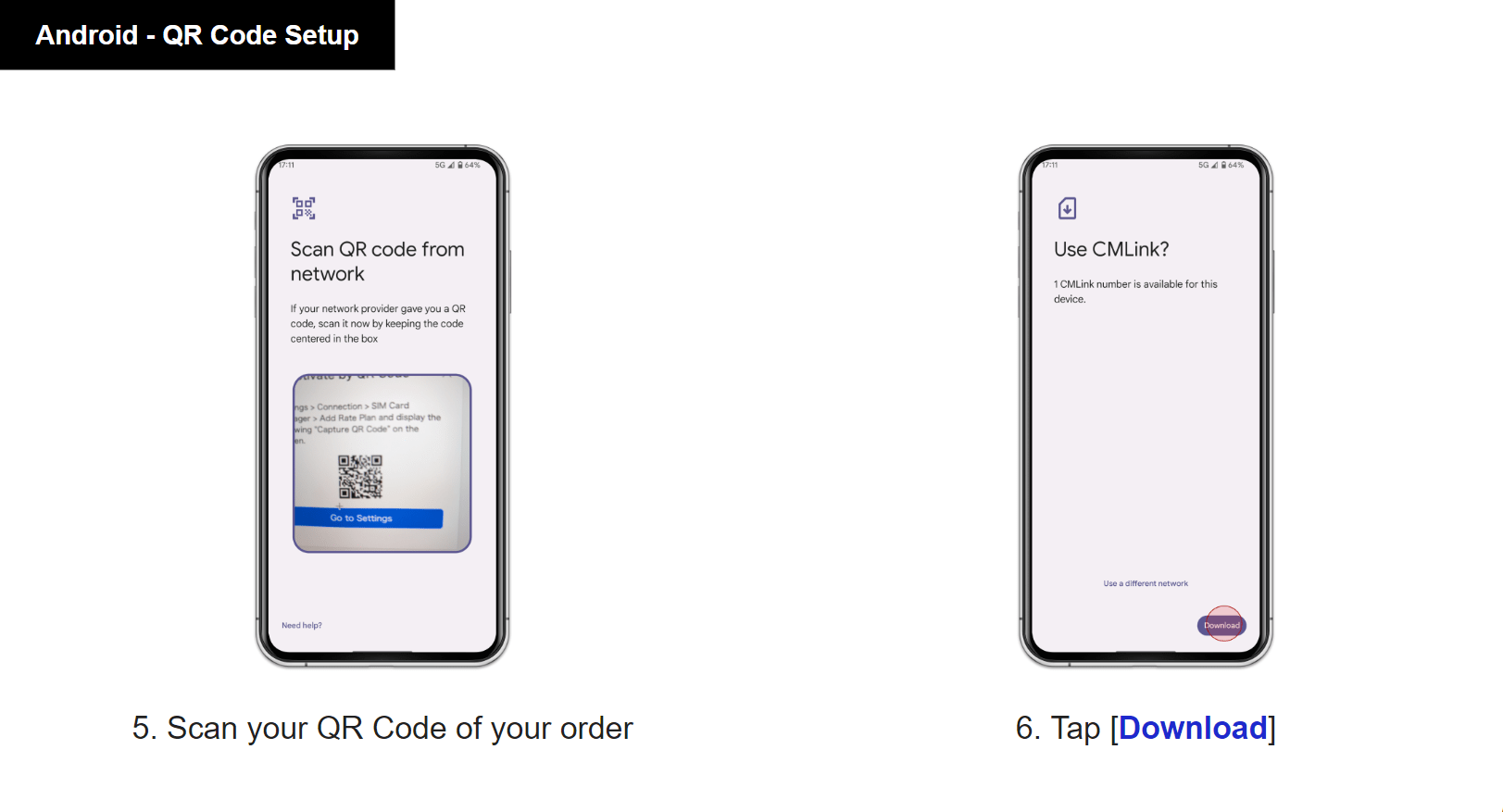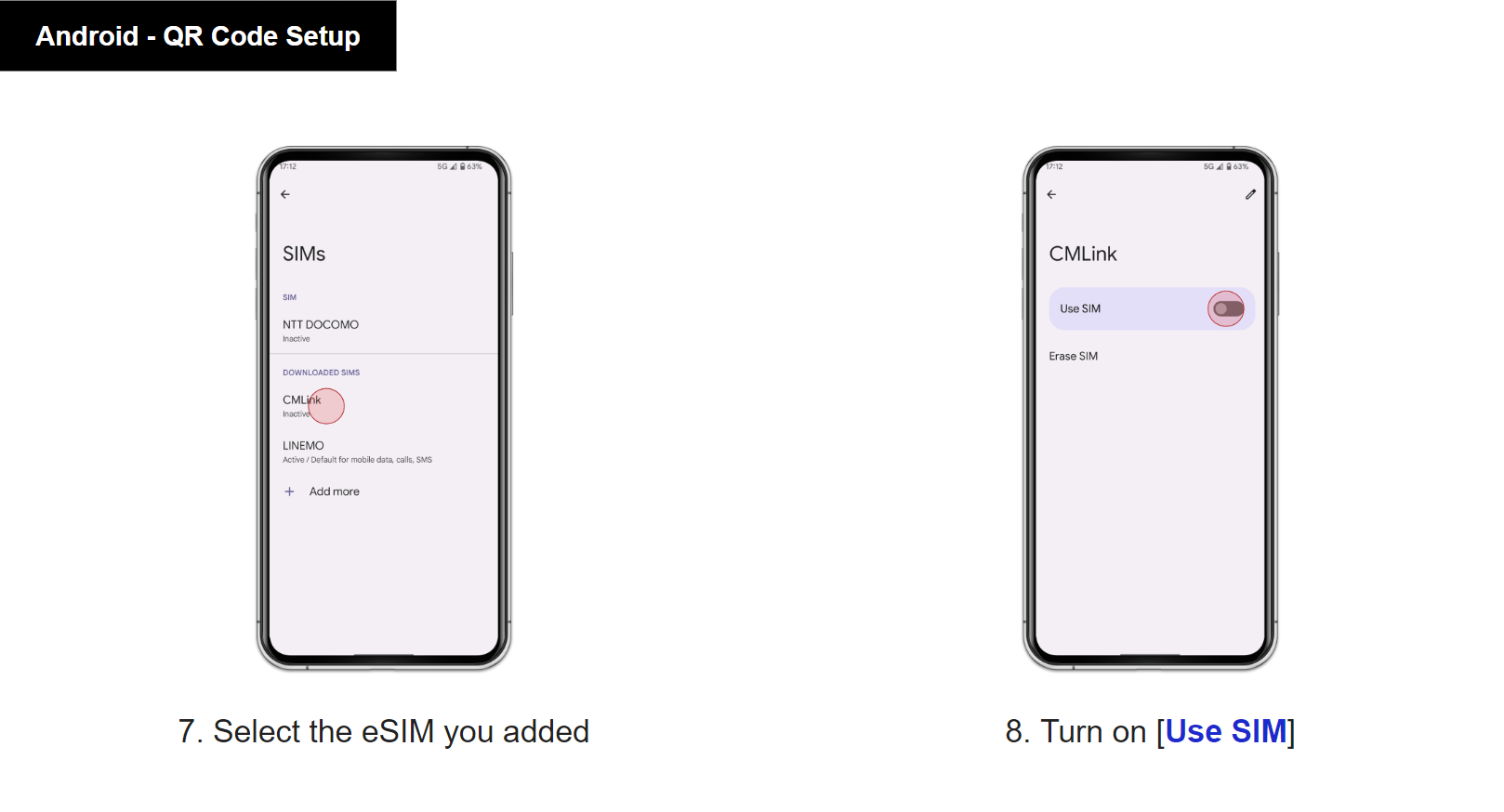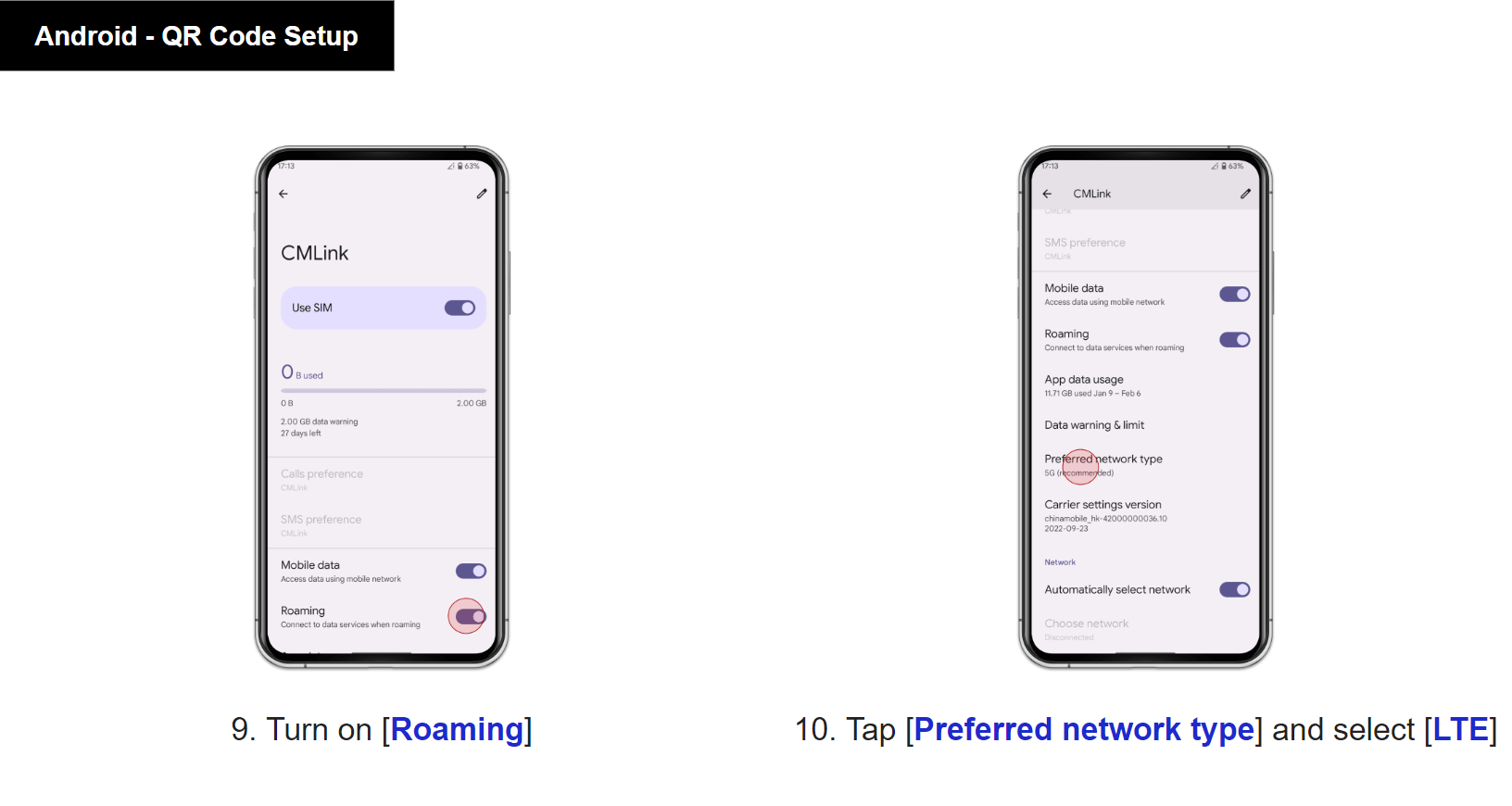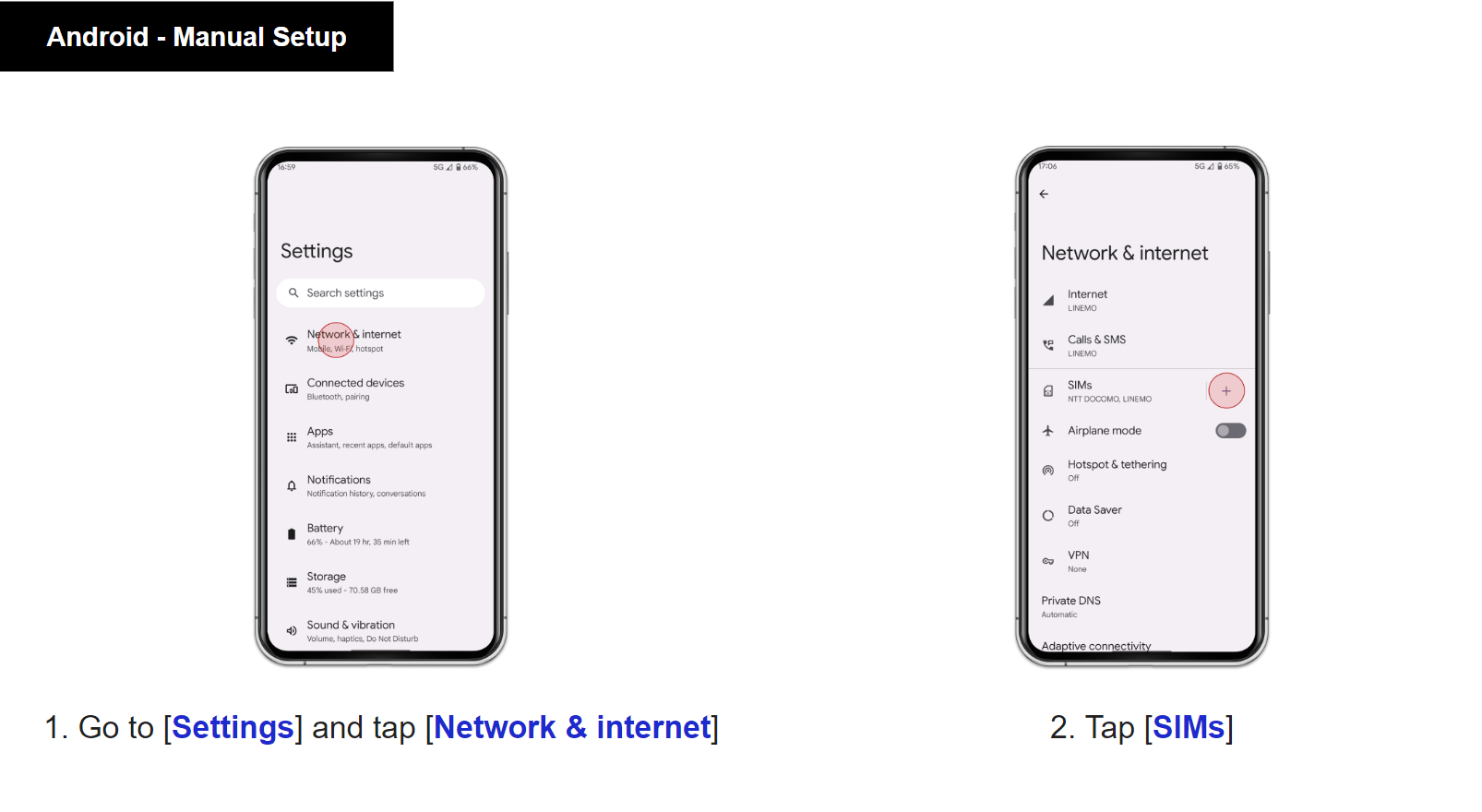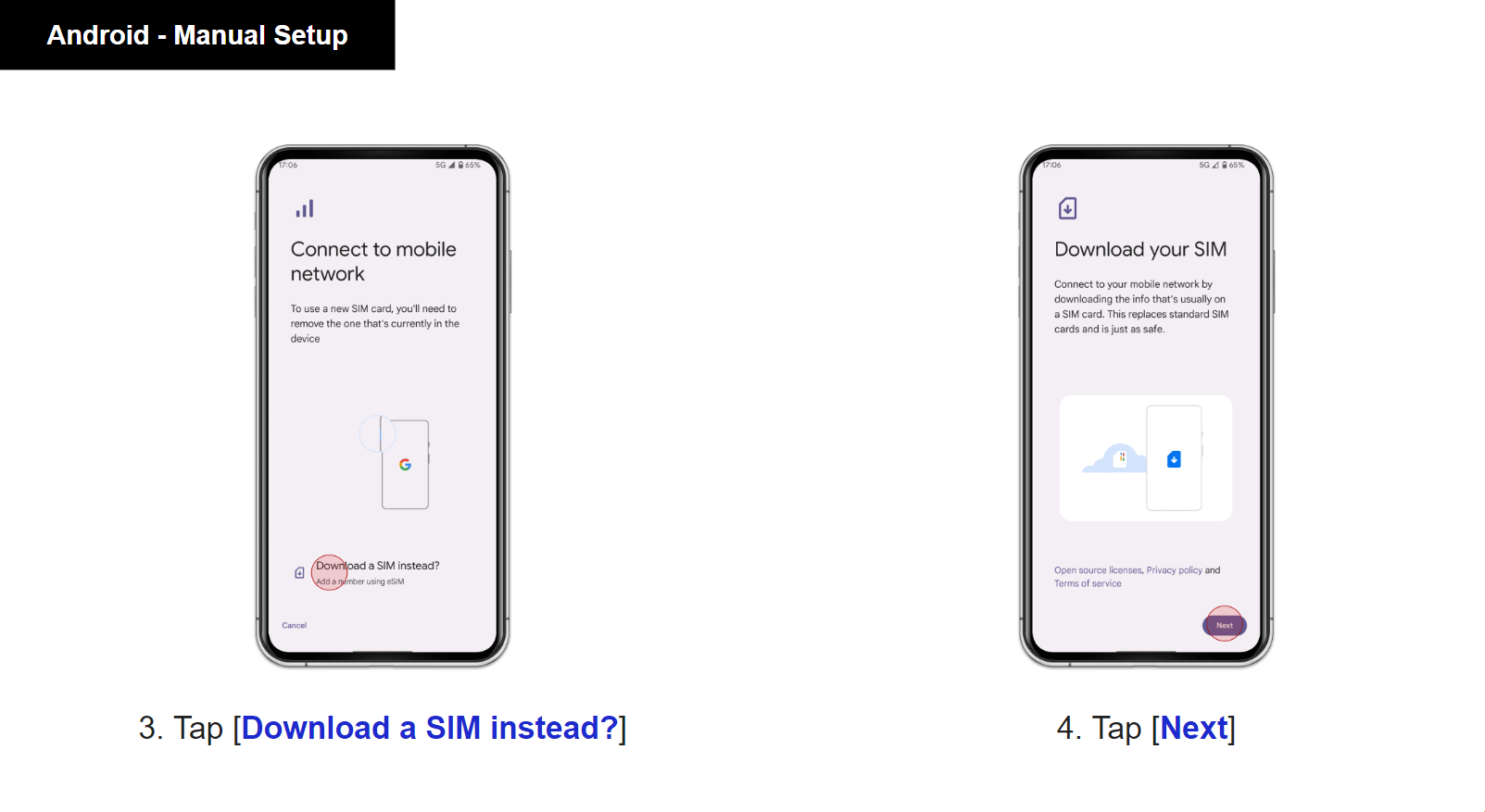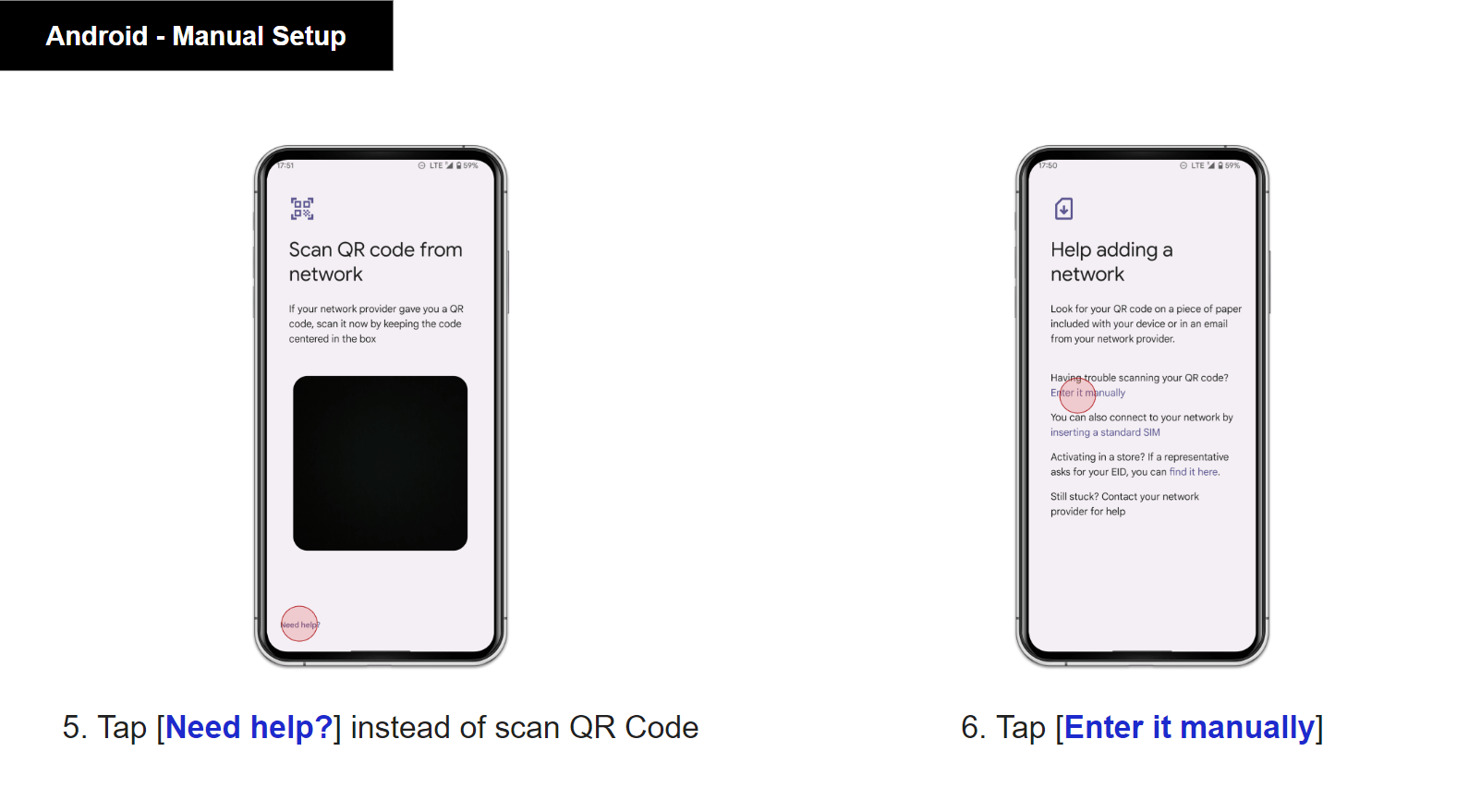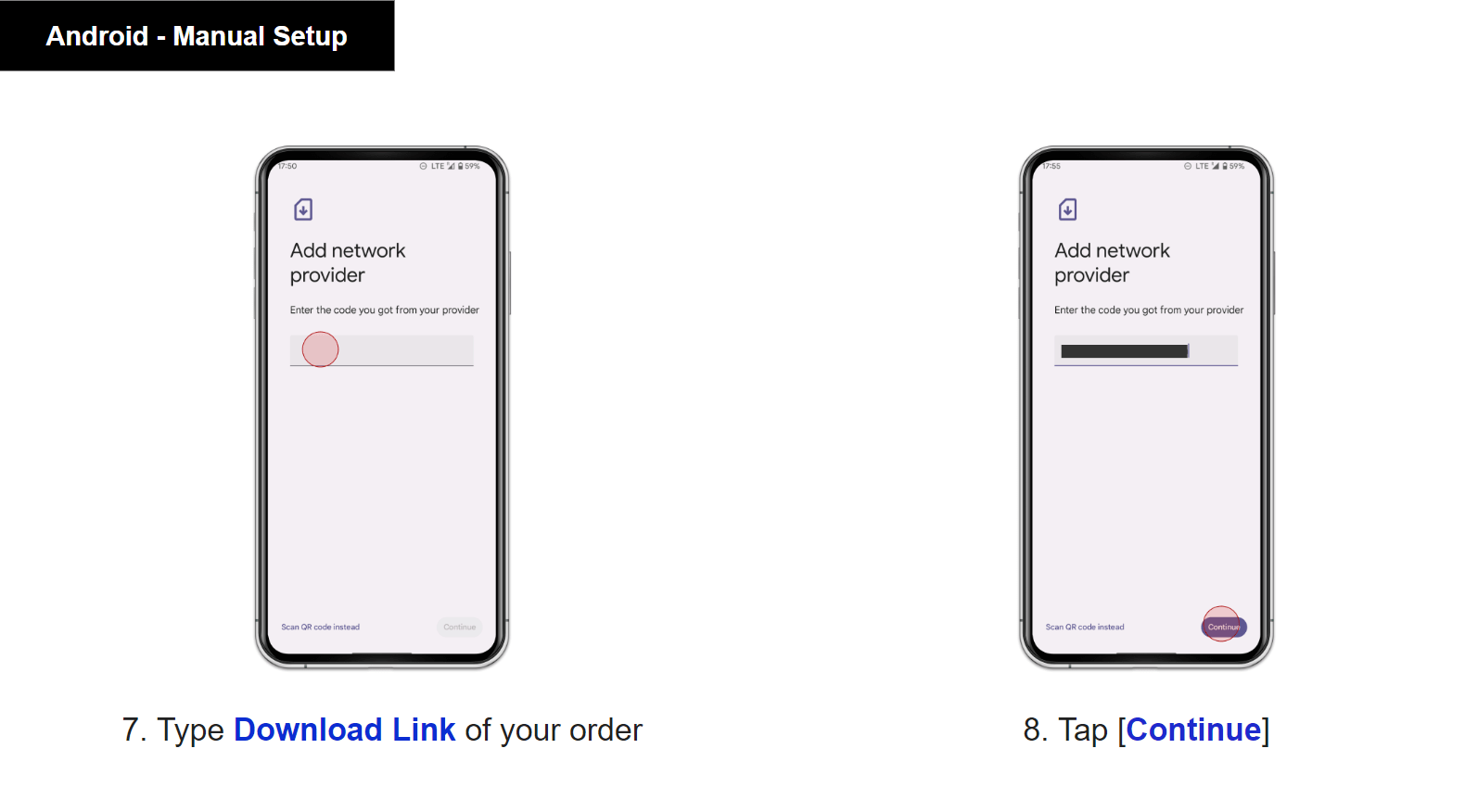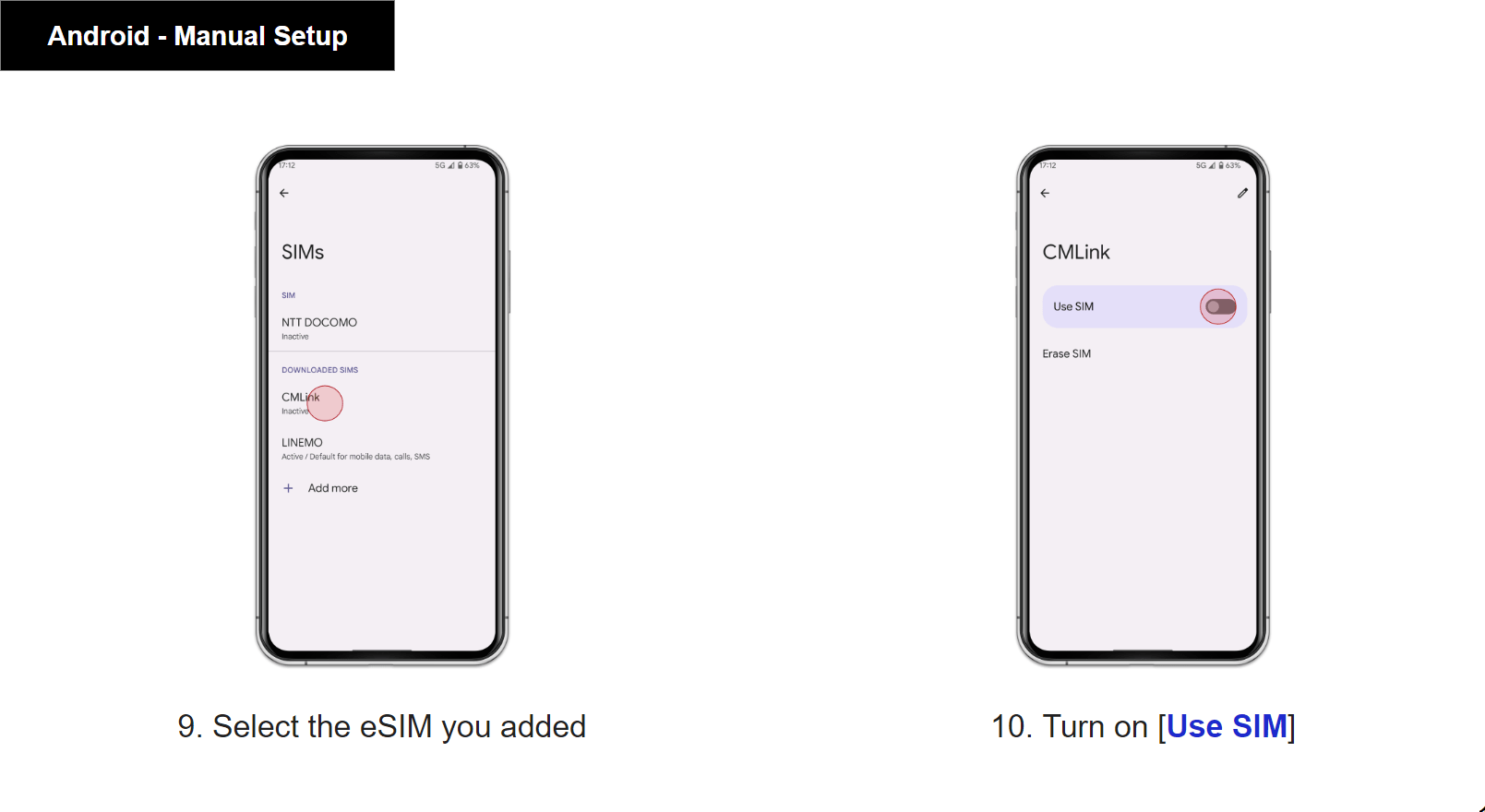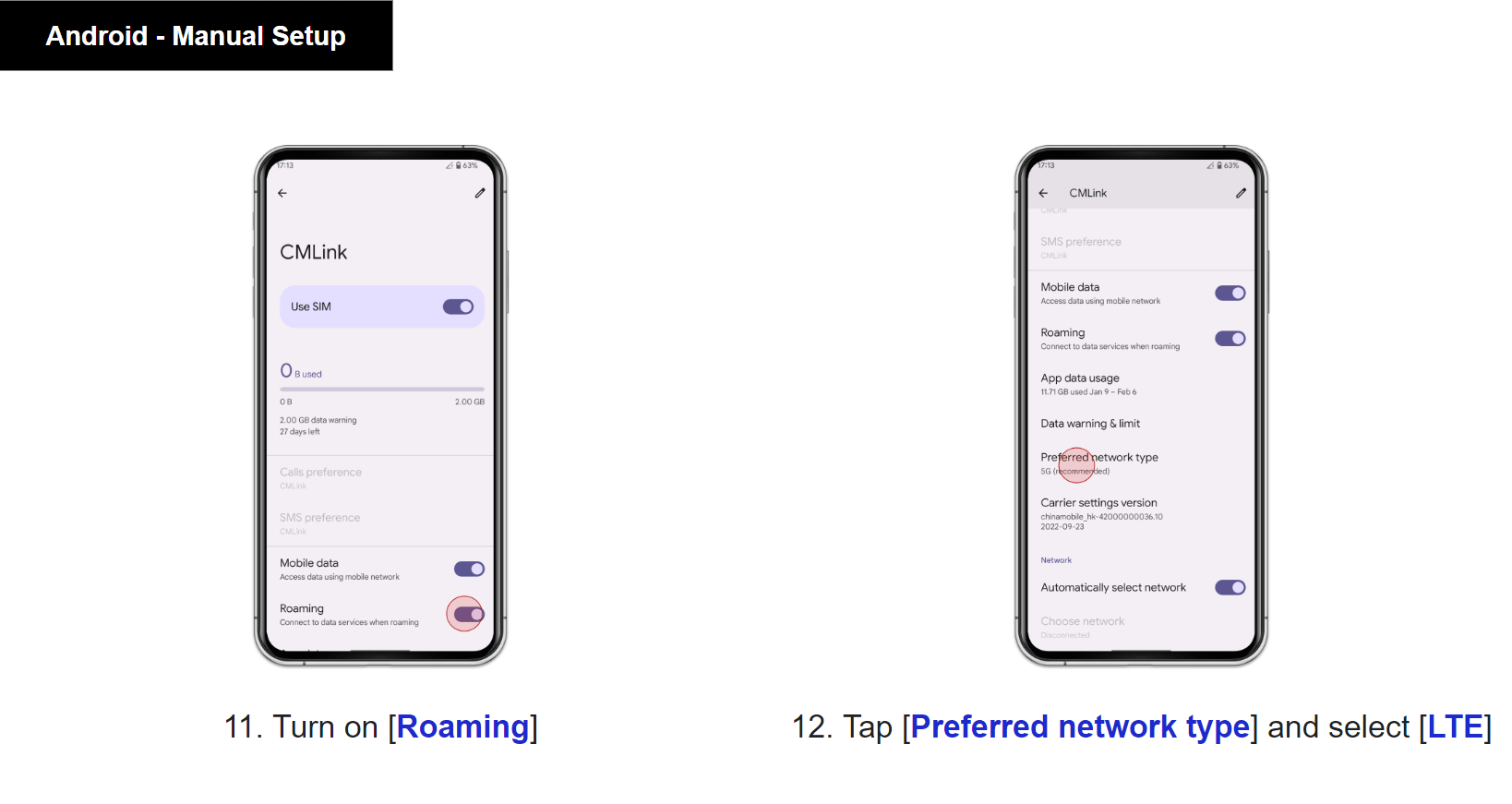eSIM on Android phone: How to install with QR code
Step by step indications to set up your eSIM on your Android Phone
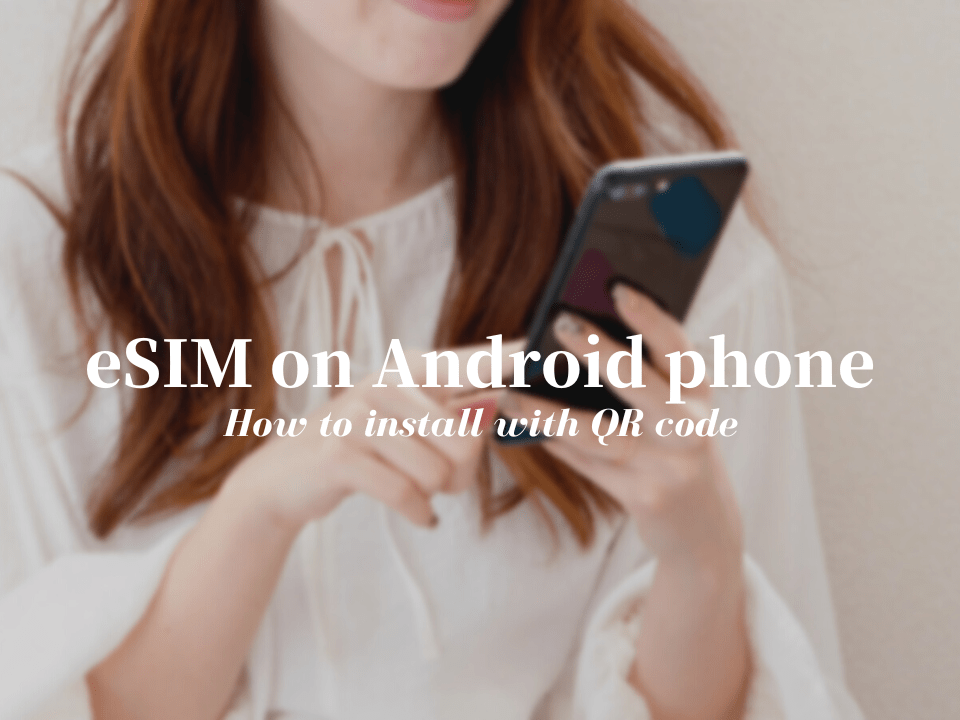
eSIM is a relatively new way to get internet when traveling abroad. It is convenient, easy to install, and relatively cheaper compared to other methods of getting internet. However, due to being a new thing that’s starting to be recognized, there are still many people who are not very sure how to install and activate a purchased eSIM.
In this article, I will introduce to you how to install eSIM on your Android Phone. I will share with you how to do this using a QR code as well as hos to do it manually.
If you happen to use an iPhone instead of an Android phone, check out our other article where we show how to do the same thing for iPhone.
What is eSIM
Many of you may know what a SIM card is, especially if you love traveling. eSIM is similar, but the difference with regular SIM is that you don’t need to purchase and install a physical card to get an internet connection.
The word eSIM stands for “Embedded SIM”. This has been a thing since 2016 and most mobile phones nowadays will have this feature. The eSIM is cheaper since it doesn’t require a physical card and is easier to install; you only need to scan a QR code or install an app on your mobile phone.
For more information about eSIM and some of the best services that provide this, be sure to check out the following article!
Two Ways of Installing eSIM
Now that you know the basics of eSIM, let me show you how to install an eSIM on your Android phone. There are two main ways to do this which are either by using a QR code or manually.
Note before installing eSIM
Although eSIM is convenient and easy to install, there are a few things you should check before purchasing an eSIM.
First of all, be sure that your Android phone is compatible with using eSIM. Also, check beforehand that your Android phone is not carrier-locked. Lastly, be sure that you have a stable internet connection when making the installation. Some QR codes can only be used once, so if there is an error during the installation process, you might not be able to retry it, so be careful.
Method 1: QR Code Setup
Here are the instructions for setting up your eSIM to your Android phone using a QR code.
1. Go to “Settings” on your Android phone
Once you are on the Settings page, tap and go to “Network & internet”. On the Network & Internet screen, there should be a choice named “SIMs”. Tap on that to continue.
After selecting “SIMs”, the screen will indicate you to remove your current SIM card and install the new one. However, instead of doing that, tap on the bottom option that says “Download a SIM instead”. After that, tap on “Next”. This will take you to the scanning screen.
2. Scan the QR code
Once you are on the scanning screen, scan the QR code that is provided to you by the eSIM service. As I previously mentioned, be sure that you have a stable internet connection when installing this eSIM. Once you are ready, then tap on “Download”. The download process may take a few minutes to complete.
3. Set up the eSIM
On the SIMs screen, choose the eSIM you just added and tap on it. Then turn on where it says “Use SIM”.
Once you turn on “Use SIM”, you will be given additional options. Be sure to turn on “Roaming”. Then tap “Preferred network type” and select “LTE”.
With this, you should be able to use the eSIM you have purchased.
Method 2: Manual Setup
Here are the instructions for setting up your eSIM to your Android phone manually.
1. Go to “Settings” on your Android phone
Once you are on the Settings page, tap and go to “Network & internet”. On the Network & Internet screen, there should be a choice named “SIMs”. Tap on that to continue.
After selecting “SIMs”, the screen will indicate you to remove your current SIM card and install the new one. However, instead of doing that, tap on the bottom option that says “Download a SIM instead”. After that, tap on “Next”. This will take you to the scanning screen.
2. Enter the Download Link Manually
Once the scan screen appears, instead of scanning the QR code, choose the option indicated in the bottom part that says “Need help?”. Then, tap on “Enter it manually”.
After you have tapped on “Enter it manually”, it will take you to a screen where you need to type directly the download Link. After you have typed the download link, be sure that there is no error and tap on “Continue”.
3. Set up the eSIM
On the SIMs screen, choose the eSIM you just added and tap on it. Then turn on where it says “Use SIM”.
Once you turn on “Use SIM”, you will be given additional options. Be sure to turn on “Roaming”. Then tap “Preferred network type” and select “LTE”.
With this, you should be able to use the eSIM you have purchased.
I hope this article helps in the case that you need to install an eSIM on your Android Phone. As I previously mentioned, eSIM will become more and more common from now on, so if you are a frequent traveler, you may need to install this on numerous occasions.
▽Subscribe to our free news magazine!▽
For more information about shopping in Japan, check these articles below, too!
▽Related Articles▽
▼Editor’s Picks▼
Written by
Born and raised in Costa Rica, I started living in Tokyo from college. I love traveling within Japan & around the world. Since I wasn’t born in Japan, I know the cultural impact that you can get when visiting Japan for the first time and what you might be worried about before your trip. And I’ve lived long enough to somewhat understand the nuances of the Japanese culture that make this country such an attractive place to visit. Hopefully I can provide to you both the information you’re looking for and the information you didn’t know you needed to know.