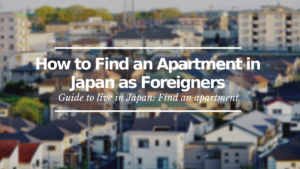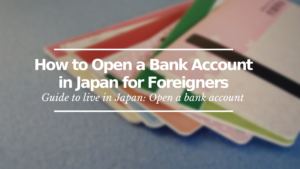SoftBank Hikari: How to Subscribe Online
Step by step indications to get SoftBank Hikari service online
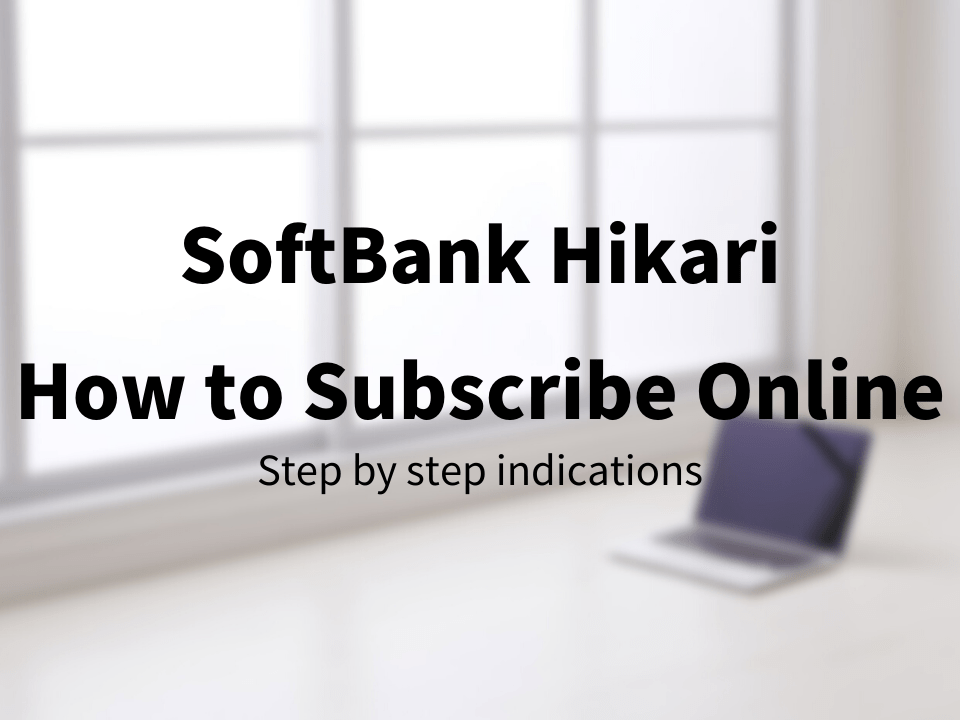
I suppose you are interested in subscribing to SoftBank Hikari, since you have clicked on this article.
As you may already know, SoftBank Hikari is one of the two internet services that the leading mobile company “SoftBank” offers.
Subscribing to a new internet service can be a little stressful, especially if it is in a foreign language.
In this article, I will show you how to subscribe to the internet service SoftBank Hikari. The subscription process will be all in Japanese, so I will guide you step by step while translating everything displayed during the process.
*Please note that this article contains affiliate links.
What is SoftBank Hikari?

As I stated in the intro, SoftBank Hikari is one of the two internet services that the company SoftBank offers.
It is an internet service that provides internet via fiber-optic broadband, which means it is a steady, high-speed internet service (up to 1Gbps).
If your apartment or house happens to already have a Flets Hikari internet line, then it will not be necessary to install the fiber-optic broadband. But in most cases, this installation will be necessary. If this installation is necessary, SoftBank will lend you a pocket Wi-Fi device until the day that they install the line and connect your internet.
The general monthly internet cost is 4,180 yen for apartments and 5,720 yen for houses, but this can vary using various types of discounts. For example, if you purchase a SoftBank mobile phone together with the SoftBank Hikari subscription, then you will have a 1,000 yen discount on your monthly mobile phone service fee.
How to Subscribe online
From here, I will explain how you can subscribe to SoftBank Hikari online. You could also subscribe by going directly to a SoftBank shop, however, it is not guaranteed that there will be an English-speaking staff around. So if you’re going directly to a SoftBank shop, it might be a good idea to take a Japanese-speaking friend along with you.
*Note: I will explain using the display of the PC. So if you are going to subscribe from your mobile phone, the display will be different.
1. Go to the SoftBank Hikari website
Here’s the link that will take you to the SoftBank Hikari main website.
▶ Subscribe to SoftBank Hikari online here
When you open this link, it should take you to the site as shown below (the main image might change with time).
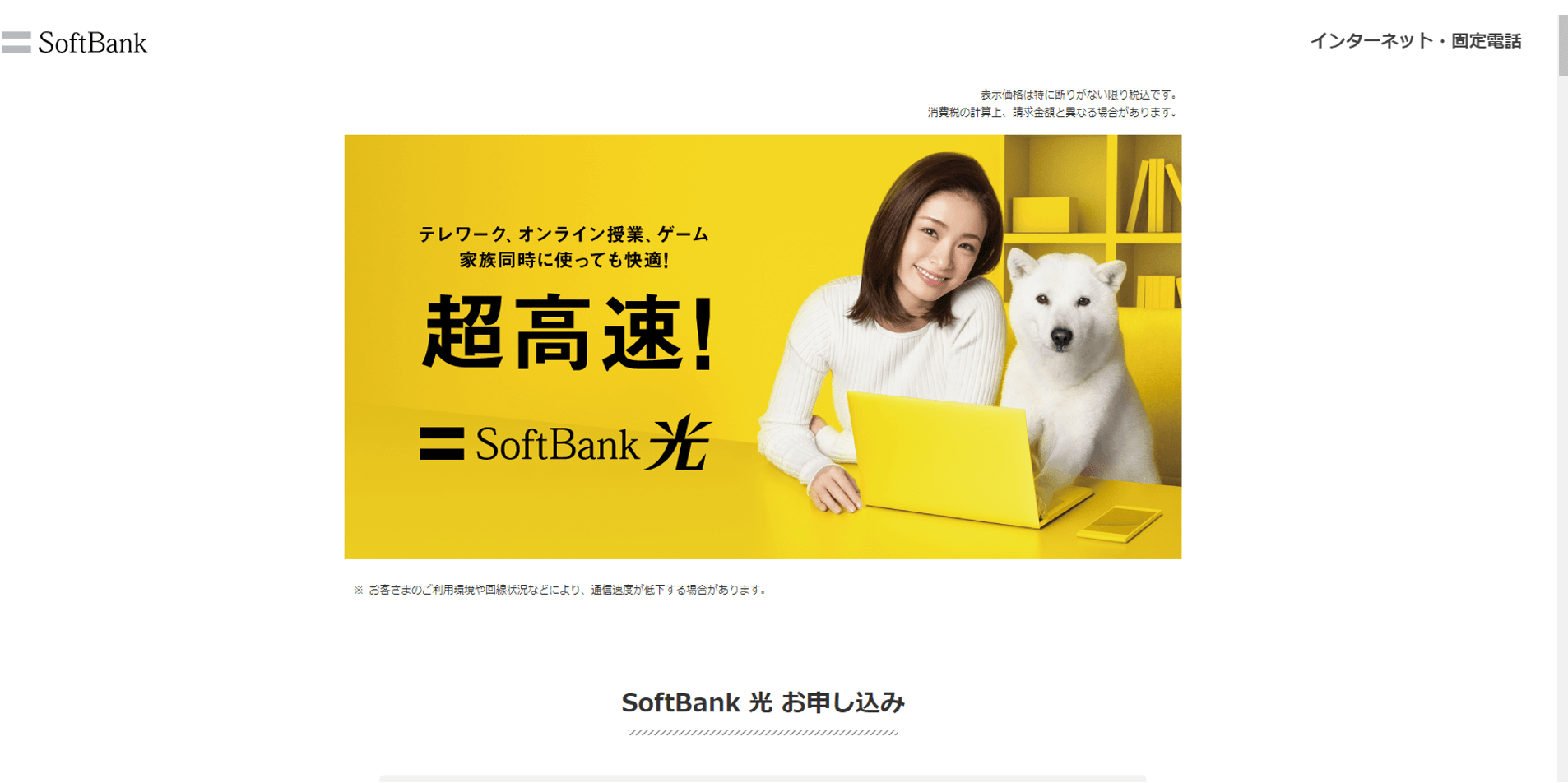
When you get to this page, scroll down a little until you see the following image.
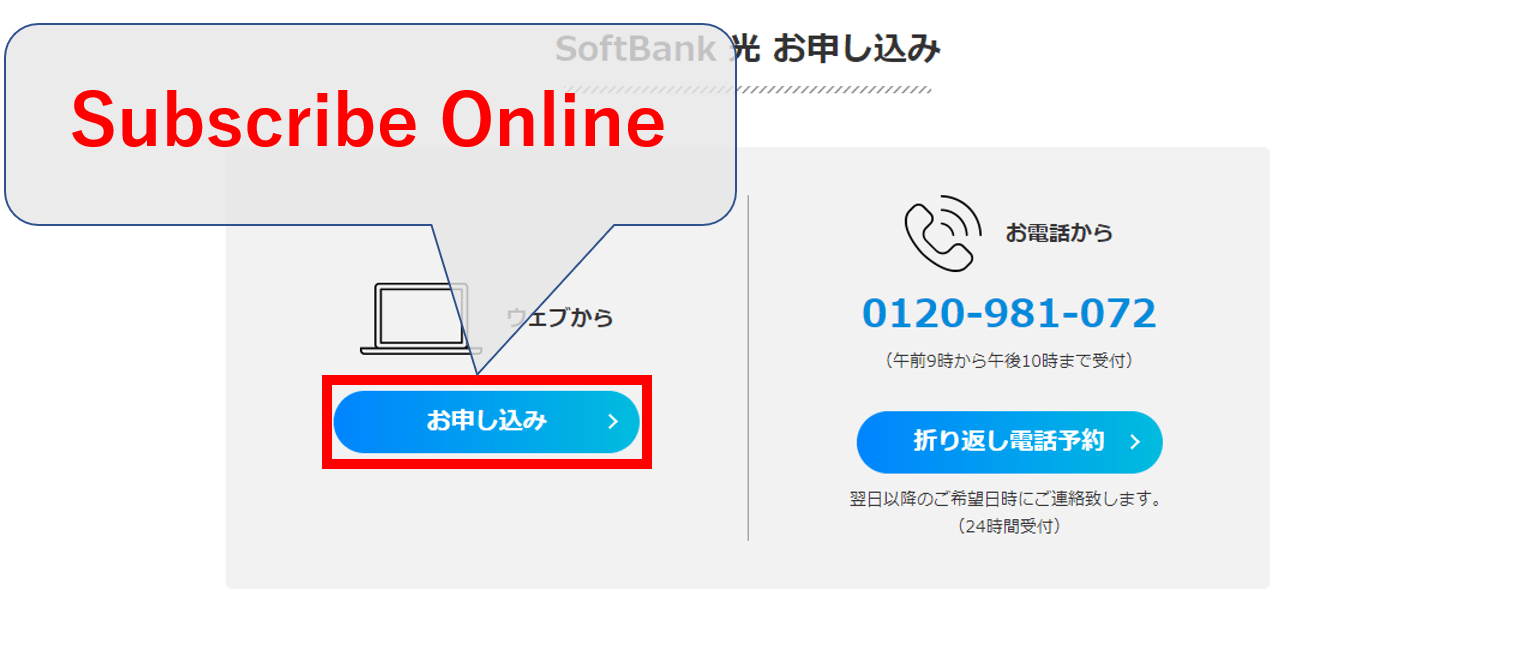
Click on the left button. A pop-up will appear where it will ask you whether your mobile phone is a SoftBank phone or from another company (as shown below).
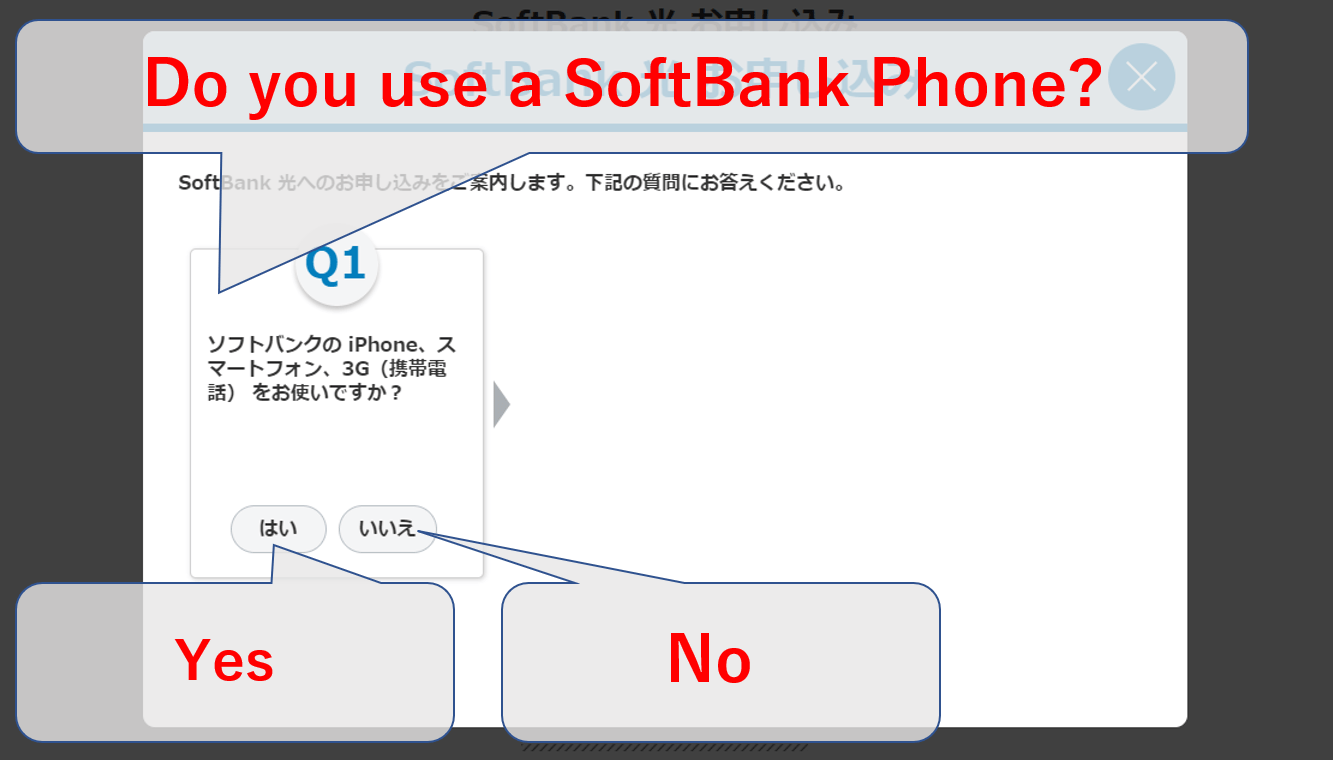
If your mobile phone is from SoftBank (either iPhone, Smartphone, or 3G mobile phone), then proceed to the point “2-A”.
If your mobile phone is not from SoftBank (NTT docomo, au, or any other), then proceed to the point “2-B”.
2-A. If you have a SoftBank mobile phone
If your current mobile phone is from SoftBank, then click on the left button.
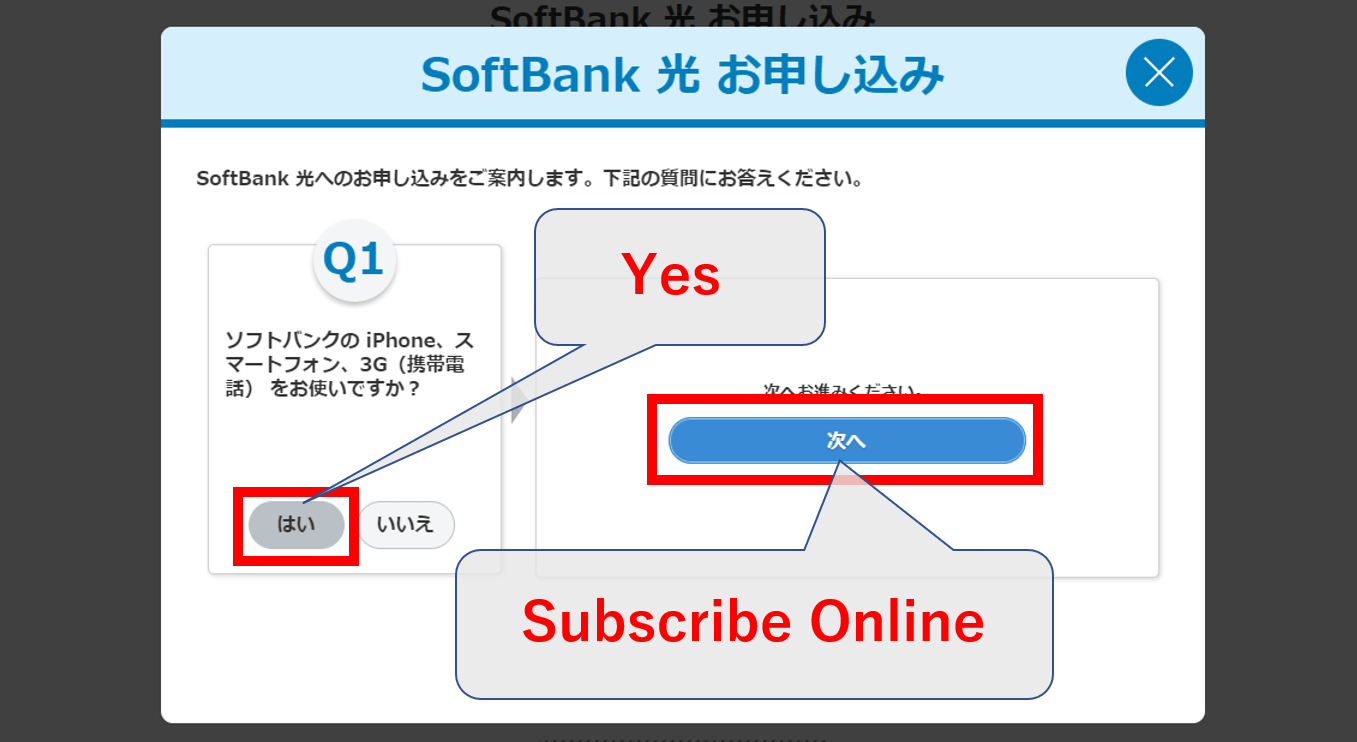
As soon as you click the left button, an additional blue button will appear at the right of the button you just clicked(as shown above). Click that blue button. It will take you to the “My SoftBank” log-in screen as shown below.
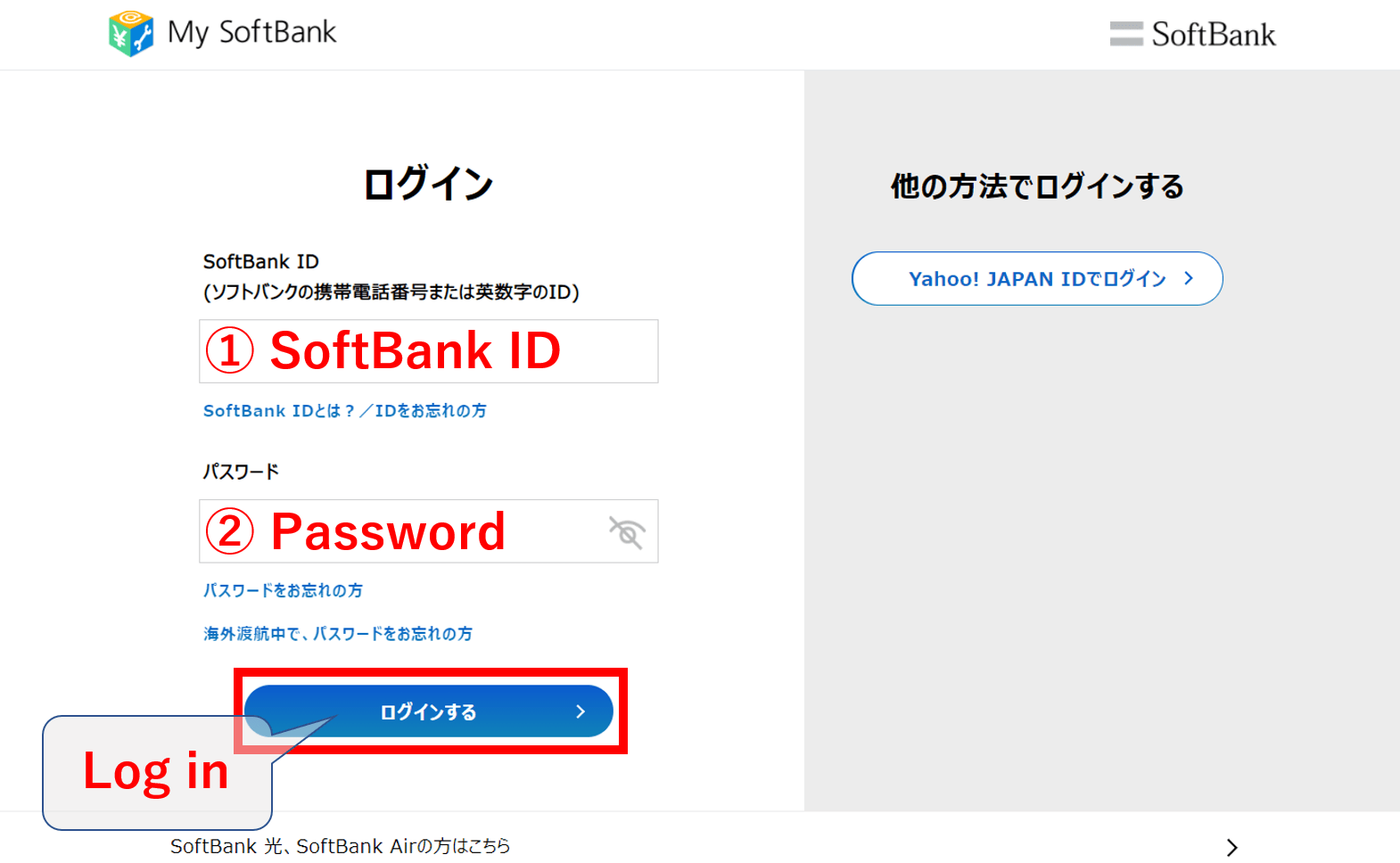
Input your SoftBank ID as well as your password. Then click on the blue button.
*Note: If you have recently logged in to the “My SoftBank” site, then it is possible that this log-in page will not appear to you and just take you directly to the next page.
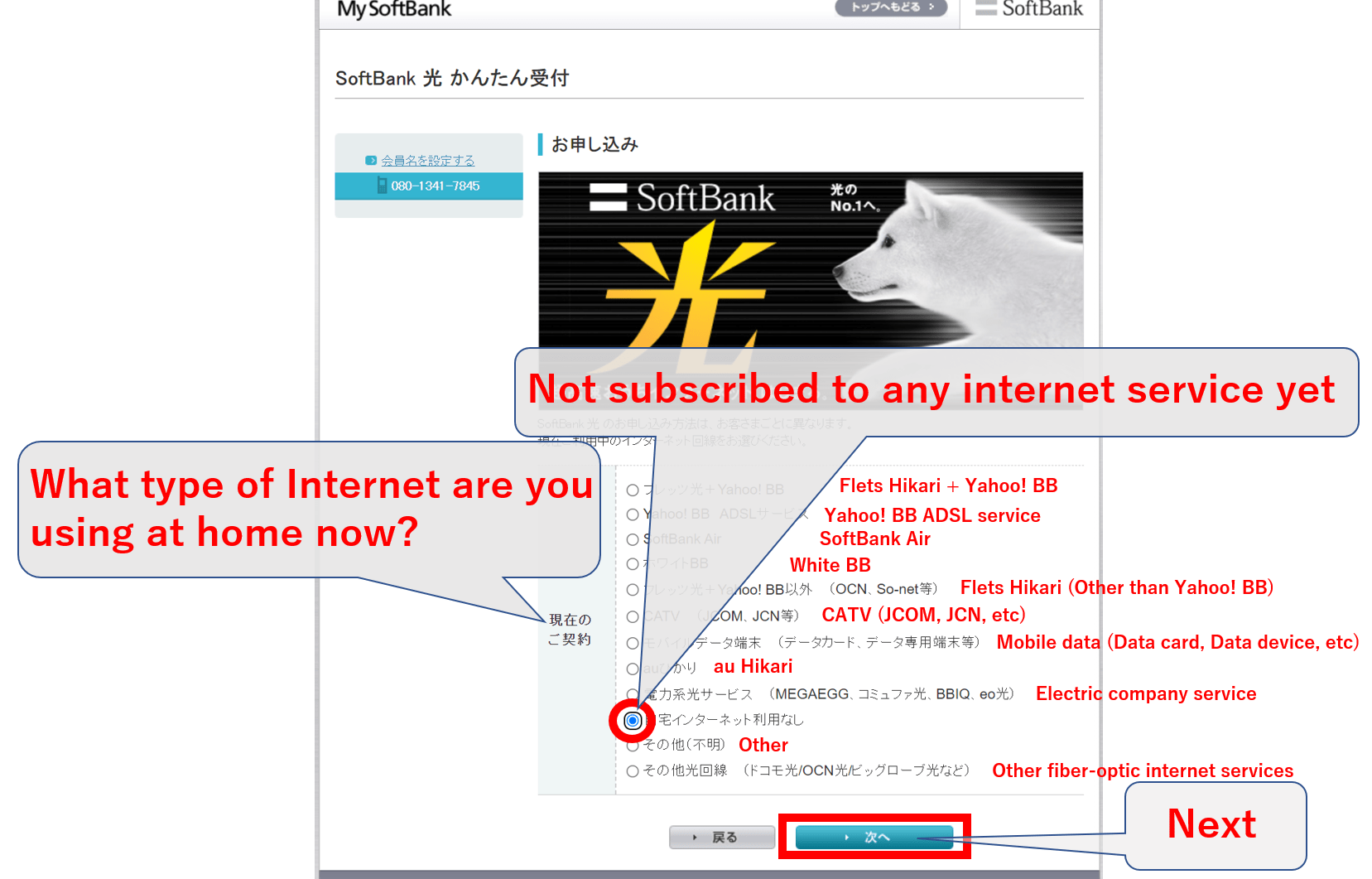
Here, it asks you what is the current internet service that you are using at your place. For most of you reading this, I suppose you are just moving into a new place in Japan. In this case, select the choice third from the bottom which says “Not subscribed to any internet service yet” as is shown above.
Or, if you do have current internet service, select it from the other choices available.
After choosing an option, click on the right button at the bottom. It will take you to the confirmation page, which will look like the one below.
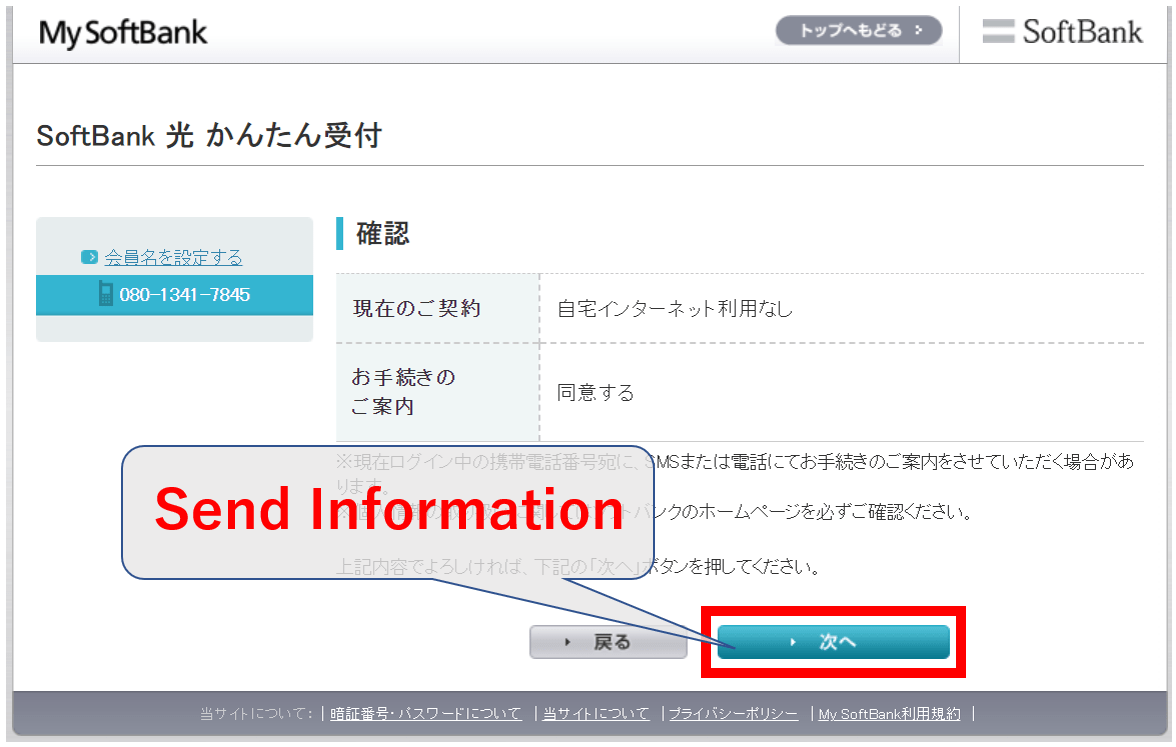
Here, click on the blue button. You will receive a confirmation text message directly to your mobile phone.
Also, it will take you to the actual subscription site.
Go to point “3” to continue with your subscription process.
2-B. If you have a Non-SoftBank mobile phone
In the case that your current mobile phone is not from SoftBank, then click on the right button. As soon as you click it, another question will appear. This asks you what internet service you’re using currently. If you are already using a type of internet, the subscription process will be very different, and in that case, I would recommend that you go directly to a SoftBank shop.
Here, I’m going to explain in the case that you have no current internet service at your house/apartment. Click on the left bottom button.
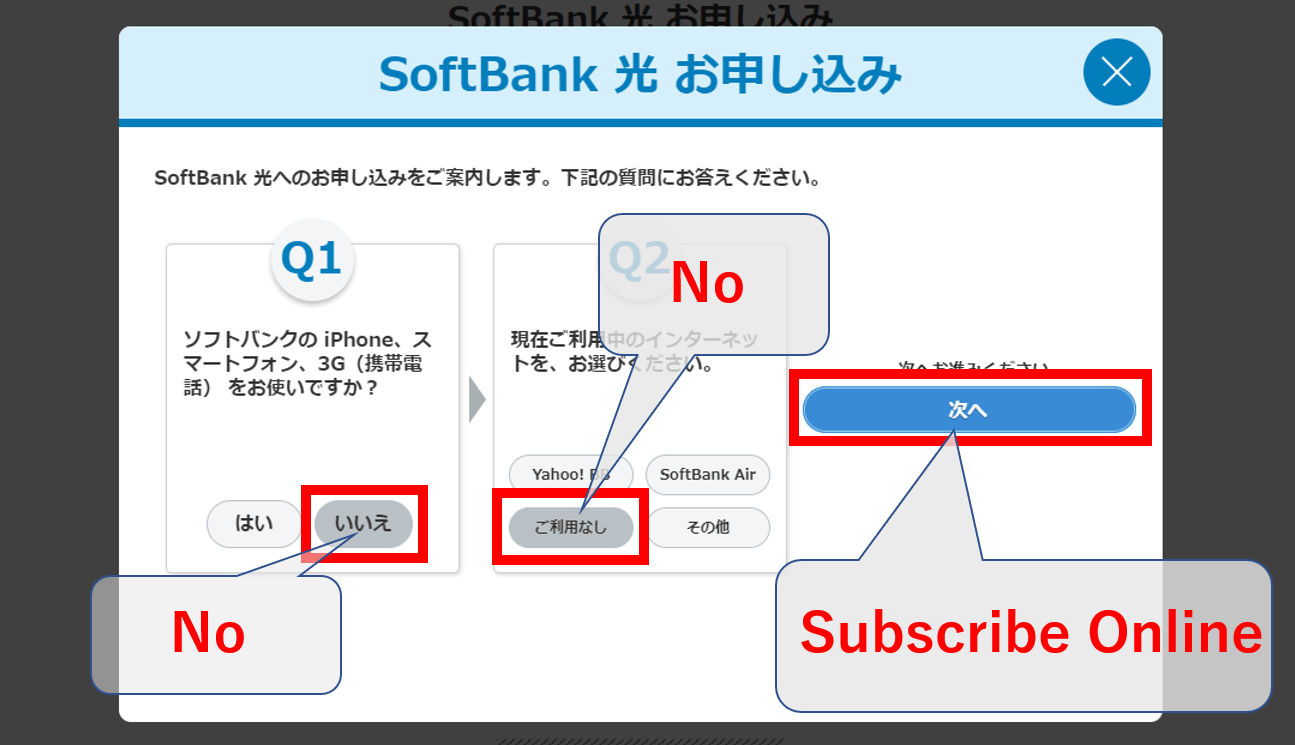
As soon as you click the left bottom button, an additional blue button will appear on the right side of the button you just clicked(as shown above). Click that blue button.
This will take you to the subscription site.
Go to point “3” to continue with your subscription process.
3. Filling in your personal information
After you have finished with either step 2-A or 2-B, the next step is to fill in your personal information.
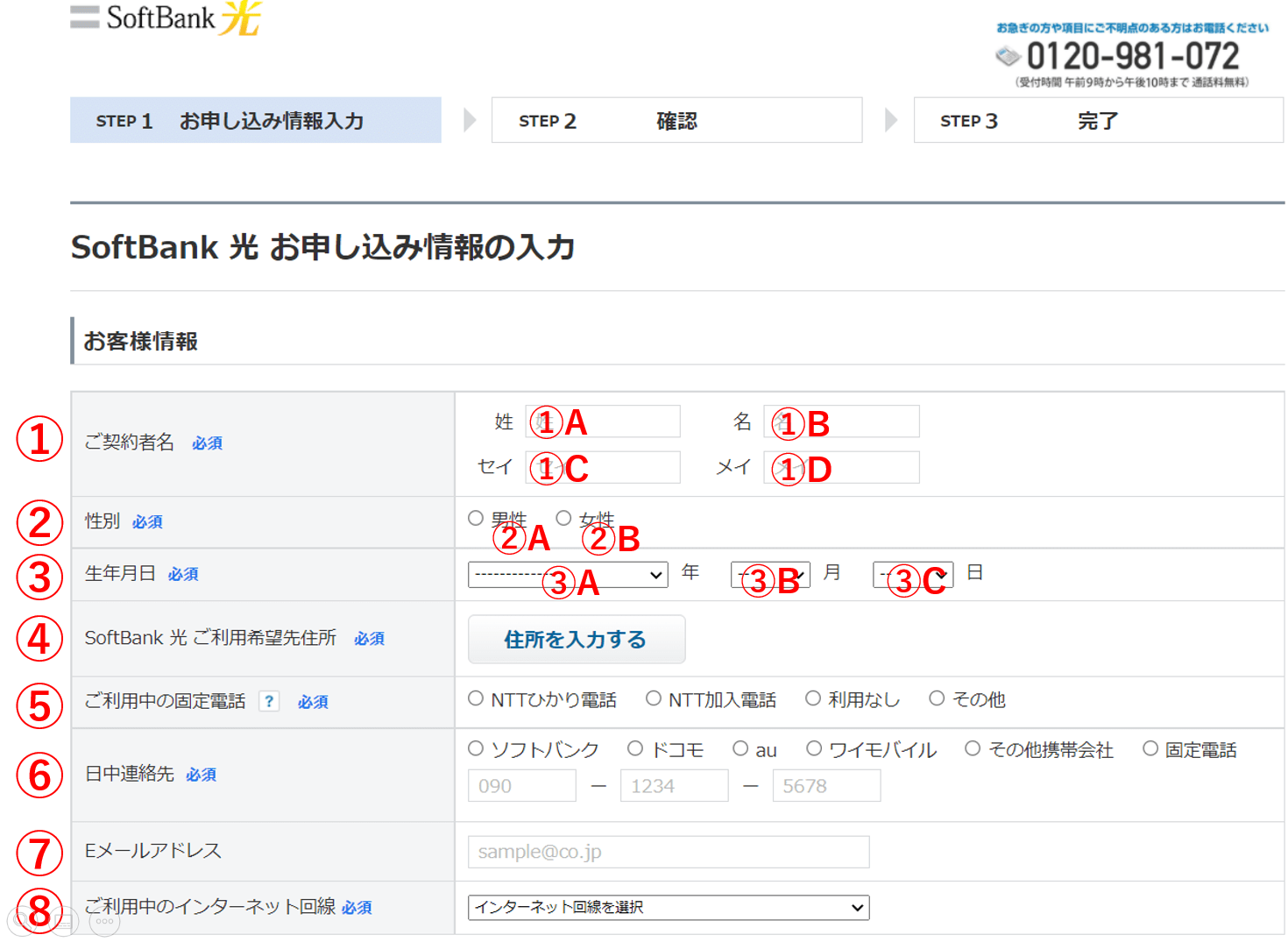
Answer the questions shown above as follows.
①Name: Type in your name. You will see 4 boxes to fill. Fill them in as follows. ①A: Surname in Alphabet, ①B: First name in Alphabet, ①C: Surname in Katakana, ①D: First name in Katakana.
②Gender: Choose from “Male”(②A) and “Female”(②B).
③Date of birth: Select your date of birth as follows. ③A: Year, ③B: Month, ③C: Day.
④Address: When you click on the button, it will give you the options shown in the image below.
⑤Fixed-line phone you’re currently using: Choose the option that corresponds to you. From left to right it says: NTT Hikari, NTT regular, No fixed-line phone, Other.
⑥Phone number: Before typing in your phone number, it asks you the company of your phone. From left to right it says: SoftBank, Docomo, Au, Wi mobile, Other providers, fixed-line phone. Choose the one that corresponds to you and then type in the phone number.
⑦email address: This part is optional.
⑧Internet service you’re currently using: Here, it asks you what is the current internet service that you are using at your place. When you click on the box, it will give you the options shown in the image below(2 images below).
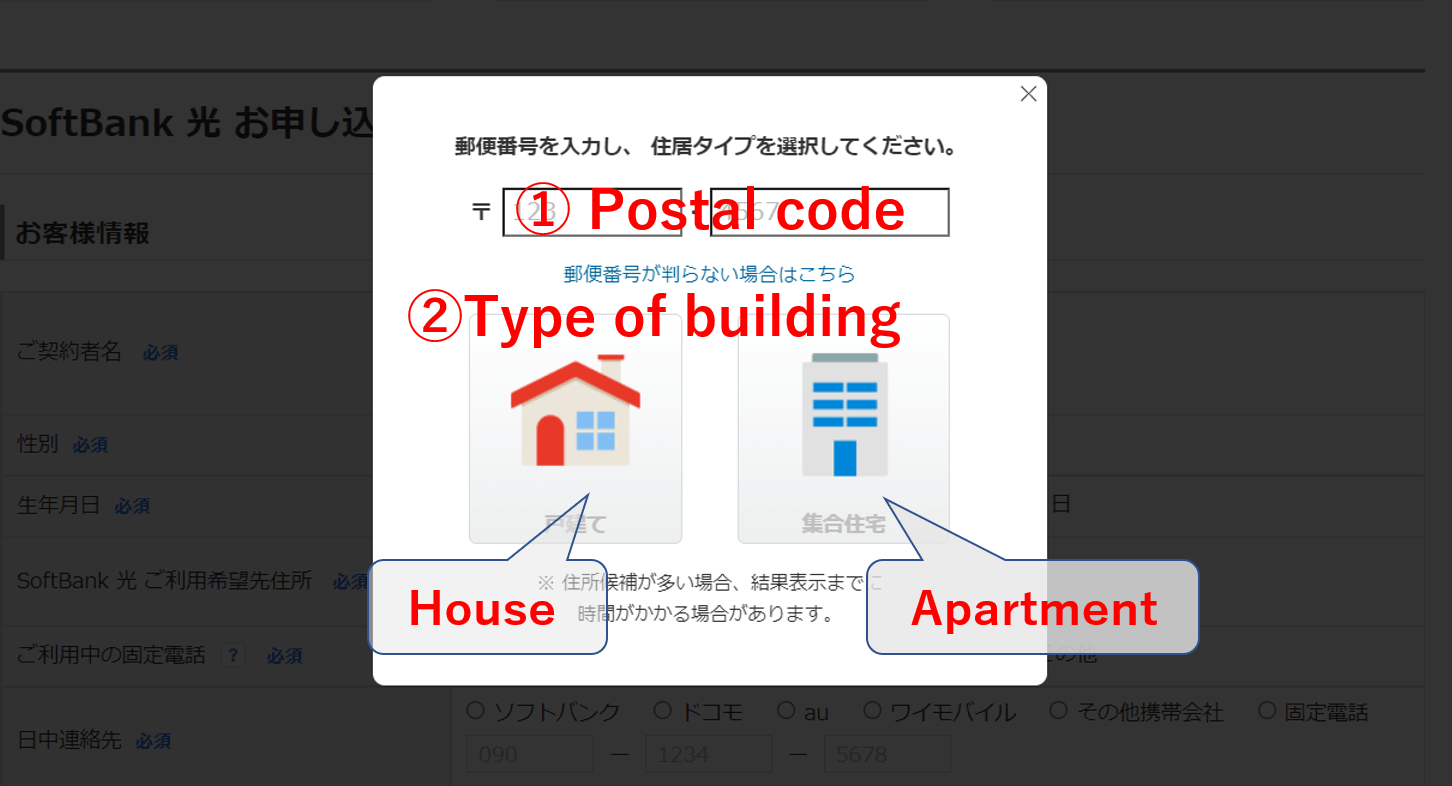
After you have clicked on the button right to the question ④, the pop-up will appear as shown above. Answer the questions as follows.
①Postal code: type in your postal code. It should be a 7 digit number. After you type your postal code, it will proceed to ask the street number, so choose from the options provided.
②Type of building: Choose either “House”(left) or “Apartment”(right).
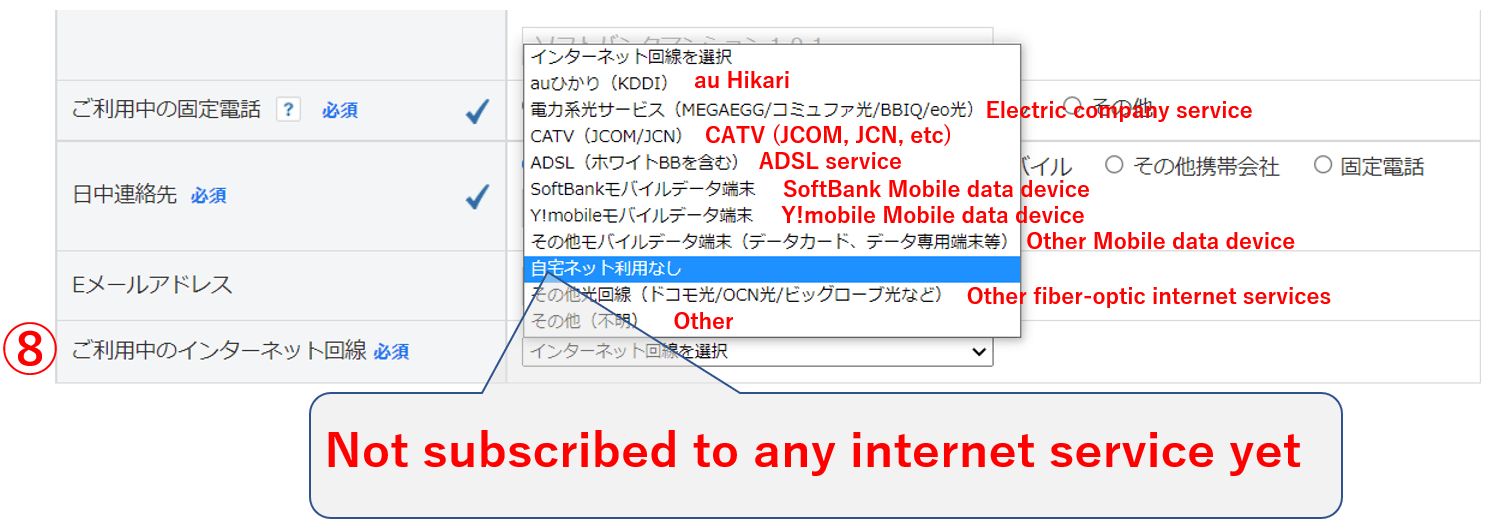
When you click the box at the right of question ⑧, the image, as shown above, will appear. For most of you reading this, I suppose you are moving into a new place in Japan. In this case, select the choice third from the bottom which says “Not subscribed to any internet service yet” as is shown above.
Or, if you do have current internet service, select it from the other choices available.
4. Deciding the payment method
After you have filled in all your personal information, you can scroll down to the next section of questions where you can choose the payment method and desired day for the installment.
①Payment method: You can choose between “Credit card”(①A) and “Transfer from your bank account”(①B). In the case that you choose “Transfer from your bank account”, there’s no additional information required. However, if you choose “Credit card”, then you will need to provide the information as shown in the image below(2 images below).
②desired day of cable installment: You can choose 3 possibilities for day and time. Fill in your first choice day (②A) and time (②B), second choice day (②C) and time (②D), and third choice day (②E) and time (②F).
③Air/Pocket WiFi rental: Here, you can choose whether you would like to rent a pocket wifi device while you wait for the day of the installation. In the case that you would like to receive this device, you need to first click on the “terms of use”(③A), and then click on the box(③B).
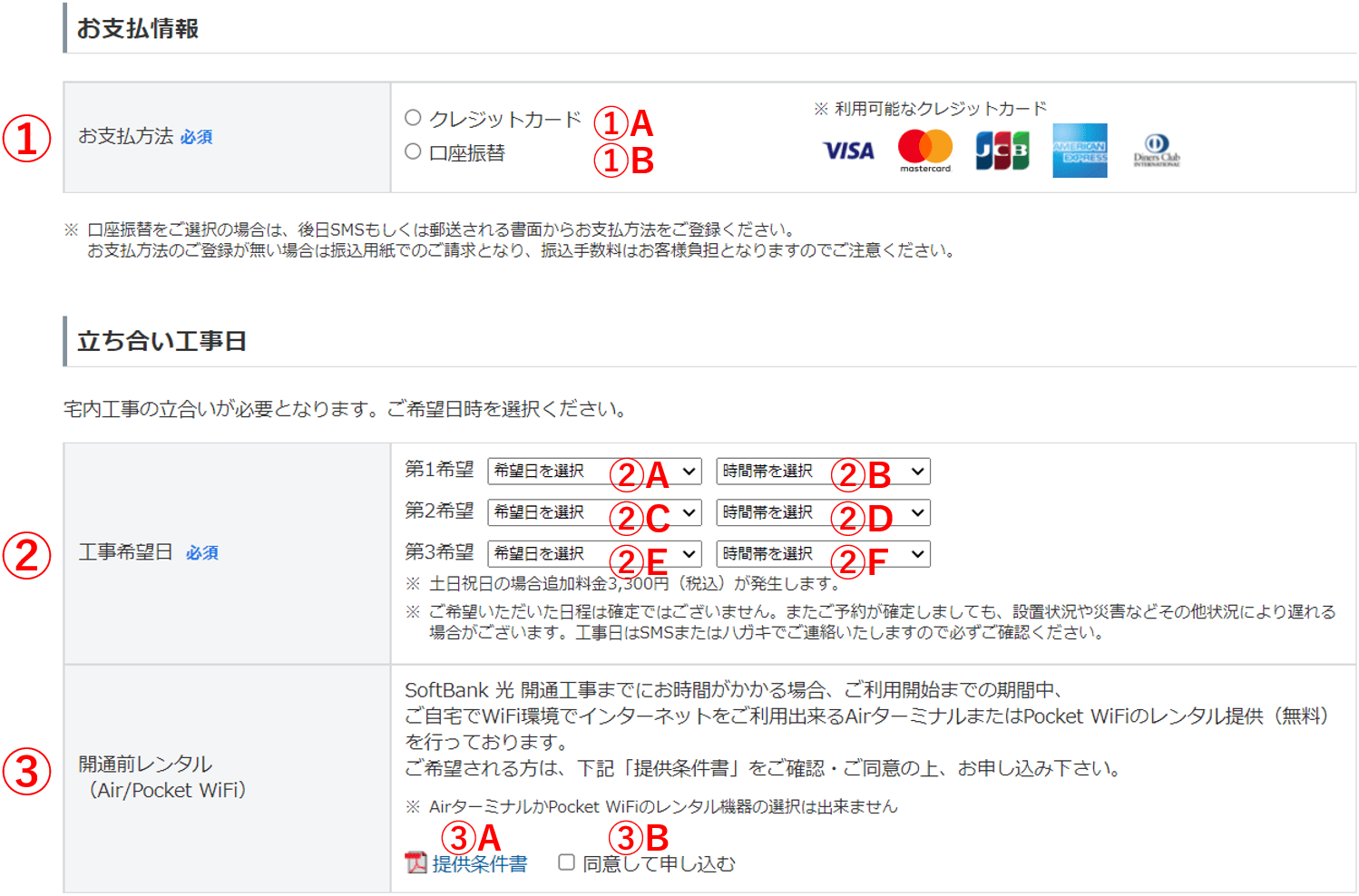
Going back to the payment method. The image shown below is what will appear in the case that you have chosen the “Credit card” as your payment method. Answer the questions shown above as follows.
①Credit card number: Type in the credit card number.
②Expiration date: Type in the credit card expiration date.
③Name: Type in the credit card name.
④Security code: Type in the credit card security code.
⑤Confirmation code: Type in what you see on the left side of the box.
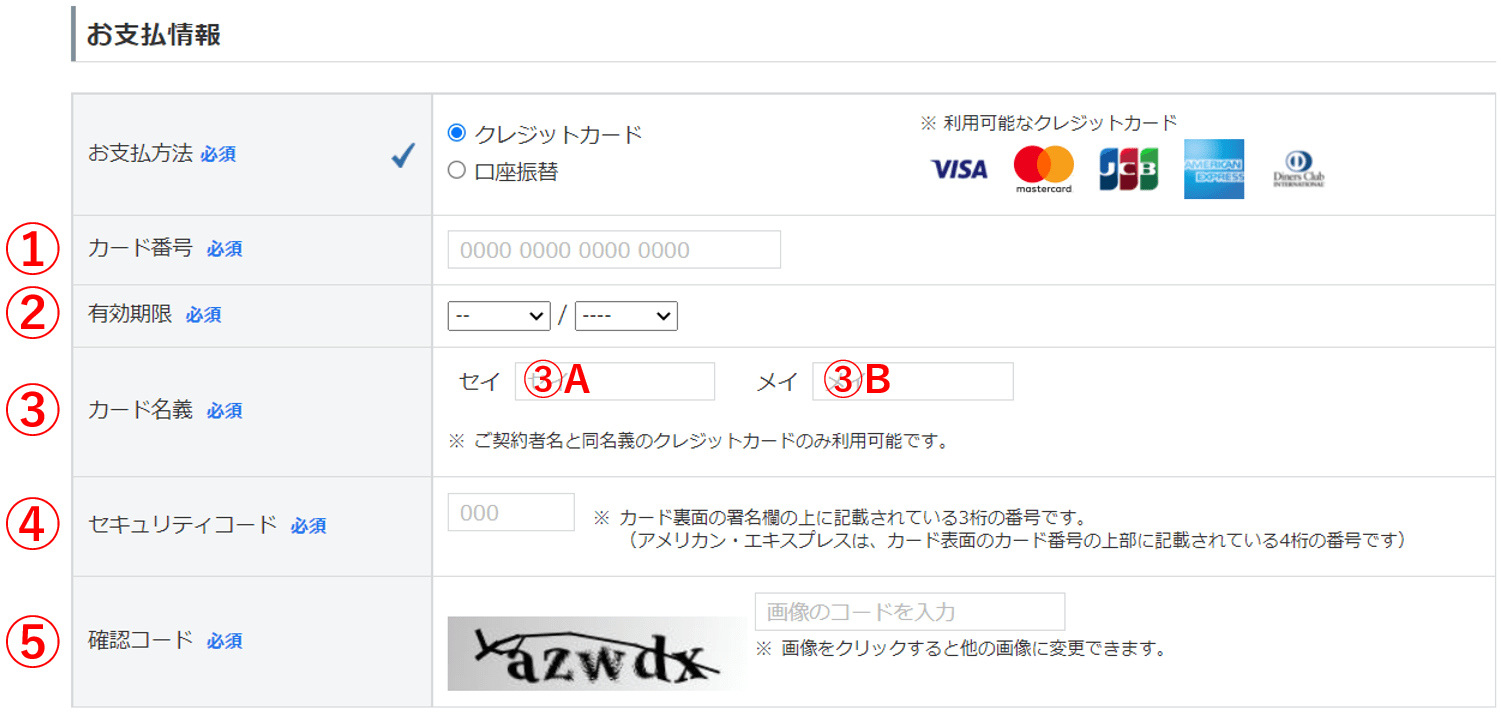
After you have chosen the payment method and have chosen the desired day for the installation, keep scrolling down and you will find the following section.
5. Other options
“Other options” are additional services and discounts that may or may not apply to you. Explaining this part will require a whole other article. So, I will skip this part since it is not essential in order to subscribe to the internet service.
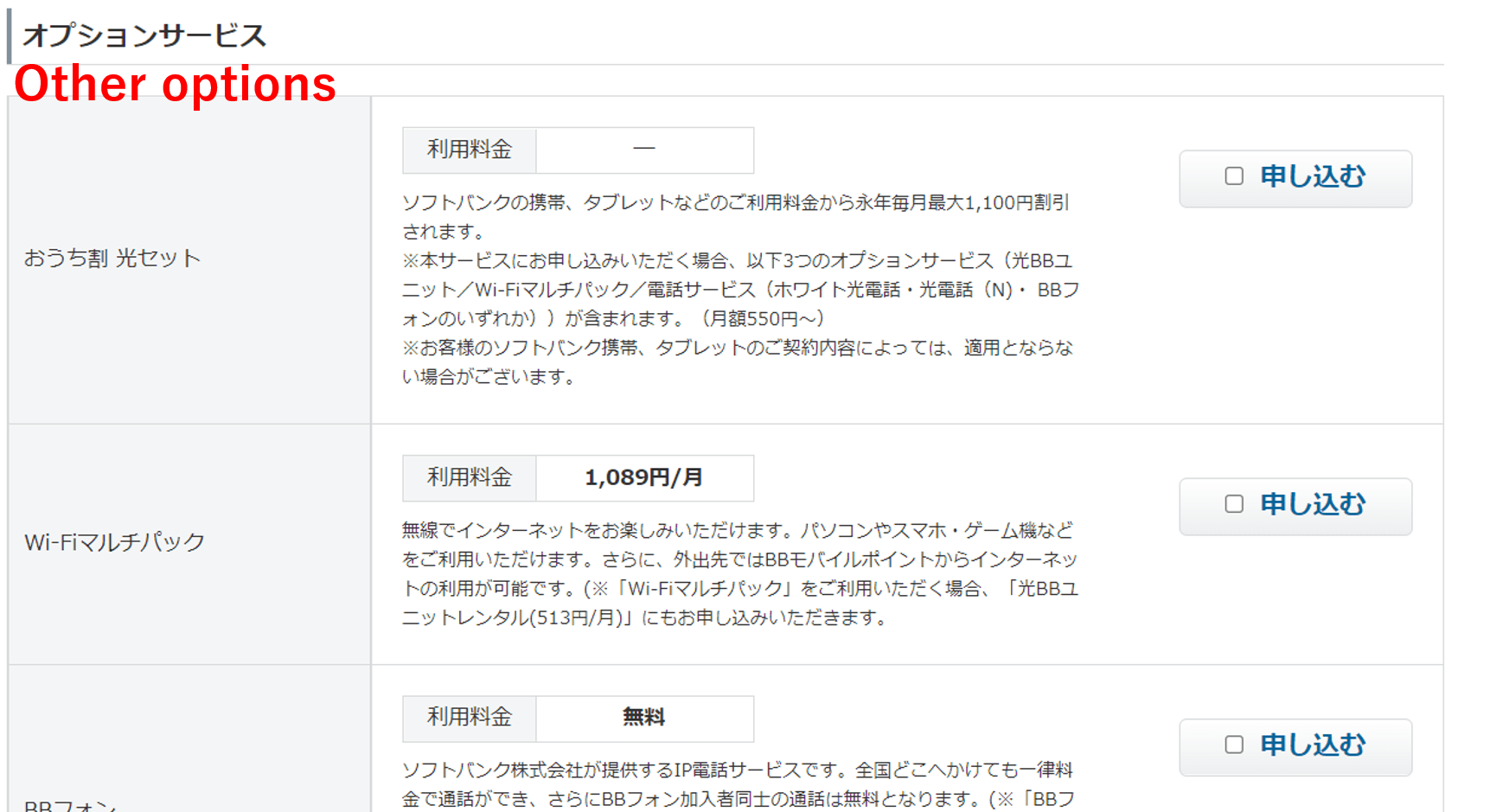
Keep scrolling down and you will find the following section.
6. Other checking points
Here, it asks you if you have any type of discount or campaign code. If you do, type it in. If you don’t have one, you can just skip it.
Next, it asks you if you would like to receive messages regarding the latest information, discounts, campaigns, etc. These messages will be all in Japanese, so you can also skip this part.
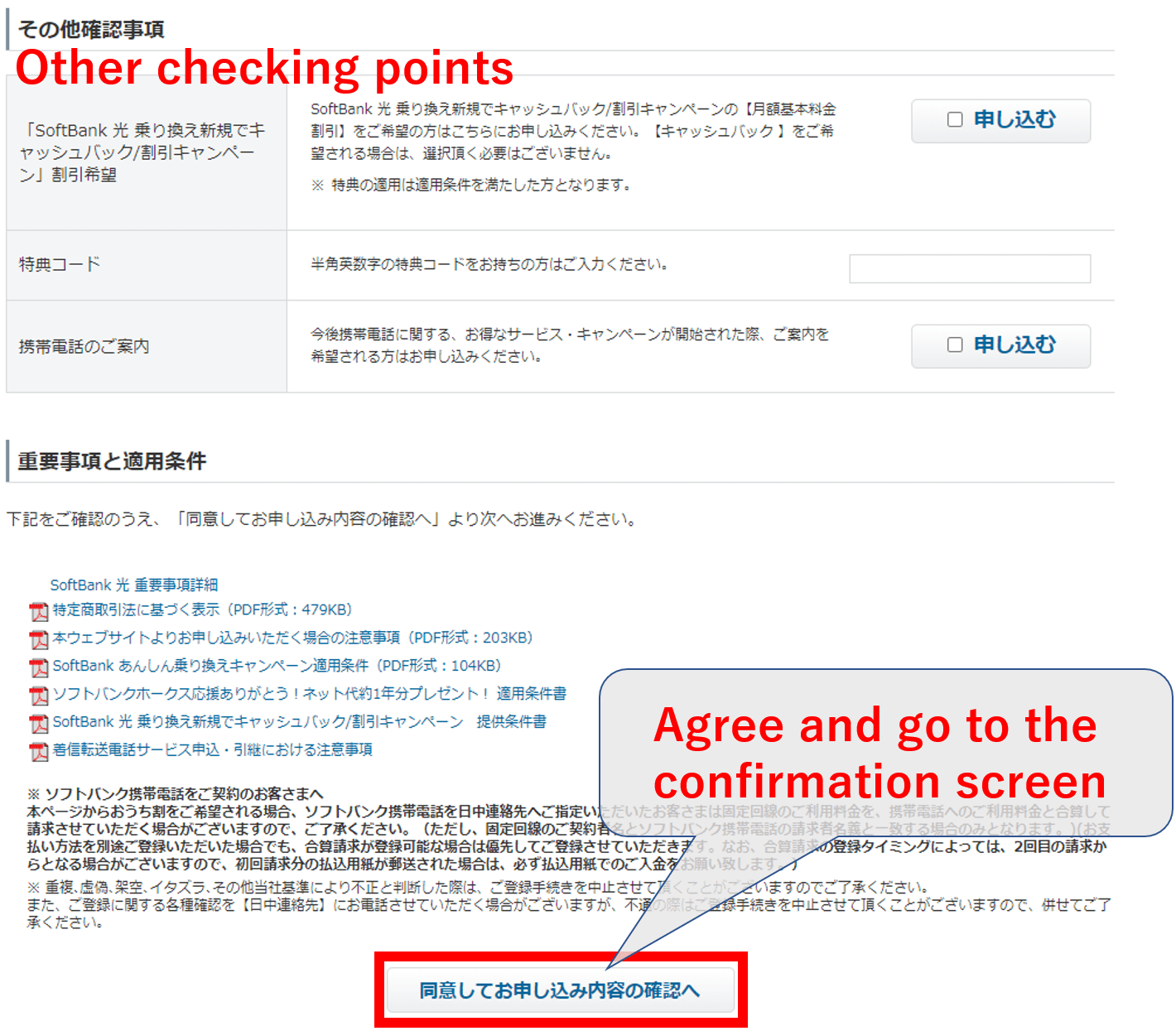
All these PDF files are instructions and details for the various discounts, campaigns, and services that SoftBank offers.
After this part, click on the button at the bottom.
7. Confirmation page
Lastly, the confirmation page will appear where you can check all the info that you have provided. Since most of it will be in Japanese, it might be challenging to check all the points, but at least check the following points.
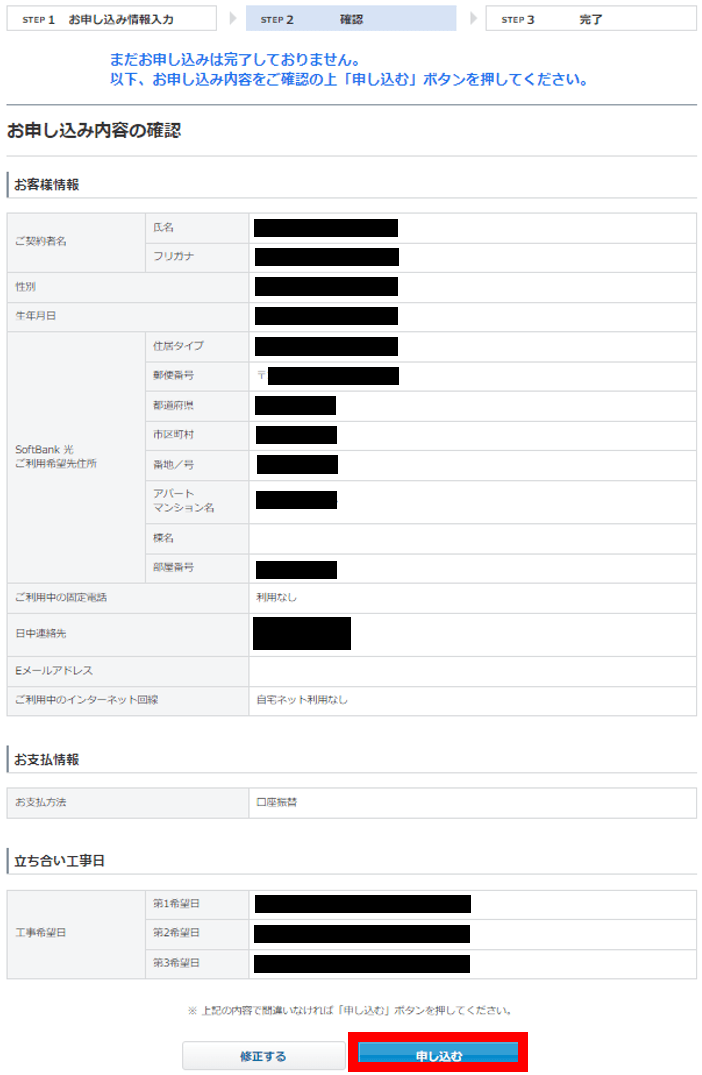
Make sure to check for any misspelling of your name, phone number, date of birth, etc.
If everything seems to be correct, click the blue button at the bottom to conclude your subscription.
After subscribing online
After you have finished the subscription process, you will receive via post mail or SMS a form where you will need to provide identification. Here is also when you choose your payment methods as well as checking the contract and terms of service, etc.
In the case that you have chosen to receive the wifi device while you wait for the installation day, then you will be receiving this device so that you have internet access even before the installation.
Later, you will receive the router that you will be using as well as other devices that will be necessary for the installation.
Then you just need to wait until the day of the installation comes, and then you will have unlimited high-speed internet!
If you are interested to subscribe to SoftBank Hikari, you can subscribe online from the link below.
▶ Subscribe to SoftBank Hikari online here
Before you subscribe to SoftBank Hikari

There are a few things you should be checking before you subscribe and pay for internet service.
First of all, Sometimes, the apartment or share house will have internet service included. Be sure to check this before you decide on subscribing to an internet service.
Next, if you haven’t actually decided what company or service to choose for your internet connection, here’s an article where we compare the most popular internet services in Japan.
▶ Check the best internet service options in Japan!
Also, if your stay in Japan is less than a few months, I would recommend for you rent a pocket wifi. Here is a link to an article where we compare several pocket WiFi services.
▶ Check the best pocket WiFi options in Japan!
I hope this article was helpful. Although the subscription page is in Japanese, SoftBank does offer customer support in English in case you need more details.
If you want to know more about internet services in Japan, check out the following articles!
▽Related Articles▽
▼Editor’s Picks▼
Written by
Born and raised in Costa Rica, I started living in Tokyo from college. I love traveling within Japan & around the world. Since I wasn’t born in Japan, I know the cultural impact that you can get when visiting Japan for the first time and what you might be worried about before your trip. And I’ve lived long enough to somewhat understand the nuances of the Japanese culture that make this country such an attractive place to visit. Hopefully I can provide to you both the information you’re looking for and the information you didn’t know you needed to know.