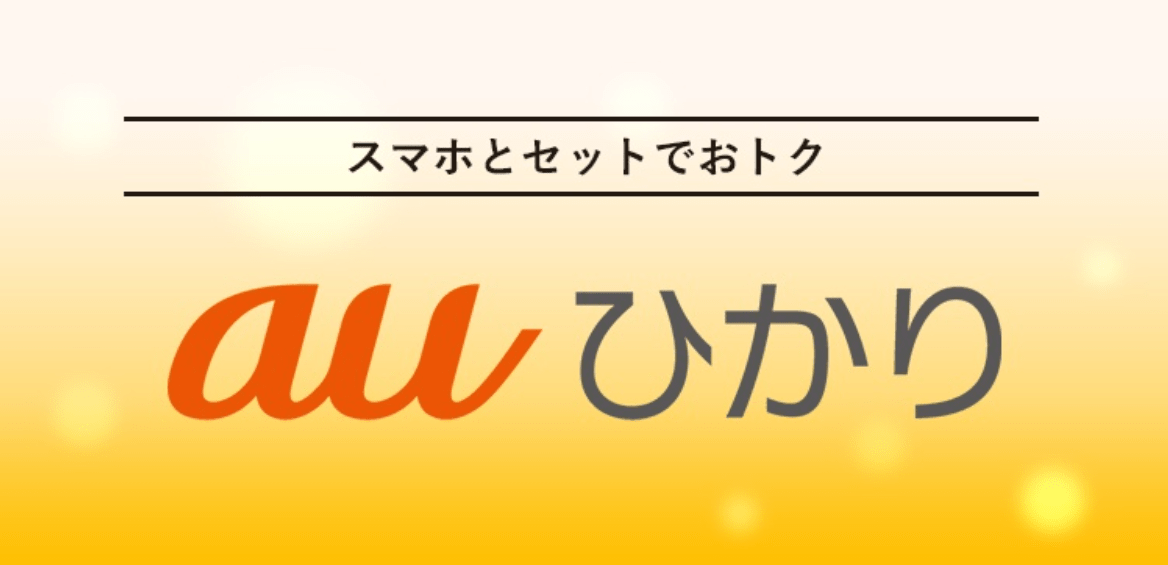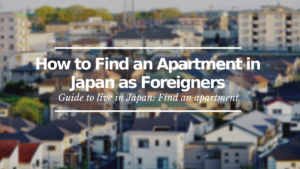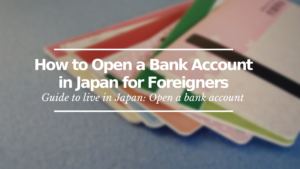How to Subscribe Au Hikari Online
Step by step indications to get au Hikari service online
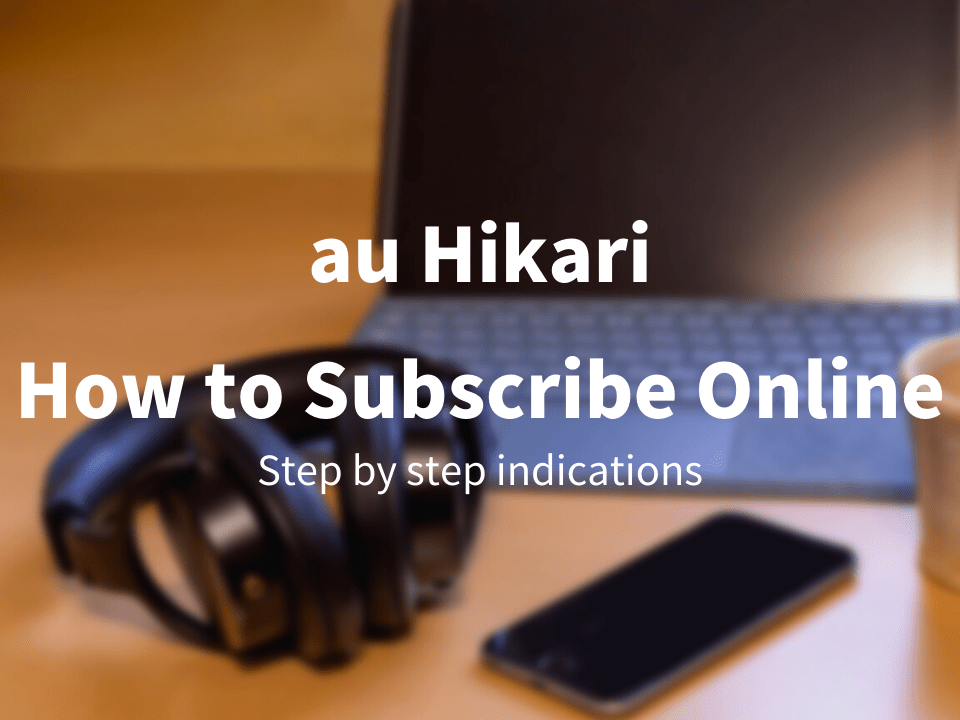
Thank you for clicking on this article! I suppose you want to subscribe to au Hikari internet service, but are not able because the subscription page is all in Japanese, right?
No need for worries. In this article, I will show you how to subscribe to the internet service au Hikari. Since the subscription process will be all in Japanese, I will guide you step by step while translating everything displayed during the process.
I hope this helps you get the internet service that you are looking for.
*Please note that this article contains affiliate links.
What is au Hikari?
First things firt, au Hikari is the main internet service that the mobile company “au” offers.
It is an internet service that provides internet via fiber-optic broadband, which means it is a steady, high-speed internet service (up to 1Gbps). If you pay a little extra, it offers even higher speeds as much as 10Gbps.
If your apartment or house happens to already have a Hikari internet line, then it will not be necessary to install the fiber-optic broadband. But in most cases, this installation will be necessary. The installation cost is 33,000 yen for apartments and 41,250 yen for houses. This cost can be paid by installments and will have discounts included.
The general monthly internet cost is 4,180 yen for apartments and 5,610 yen for houses, but this can vary using various types of discounts. For example, if you purchase an au mobile phone together with the au Hikari subscription, then you will have a discount on your monthly mobile phone service fee.
*For more detailed info, you can check their English web page here.
How to Subscribe online
From here, I will explain how you can subscribe to au Hikari online. You could also subscribe by going directly to a au shop, however, it is not guaranteed that there will be an English-speaking staff around. So if you’re going directly to a au shop, it might be a good idea to take a Japanese-speaking friend along with you.
*Note: I will explain using the display of the PC. So if you are going to subscribe from your mobile phone, the display will be different.
1. Go to the au Hikari website
Here’s the link that will take you to the au Hikari main website.
▶ Subscribe to au Hikari online here
When you open this link, it should take you to the site as shown below (the main image might change with time).
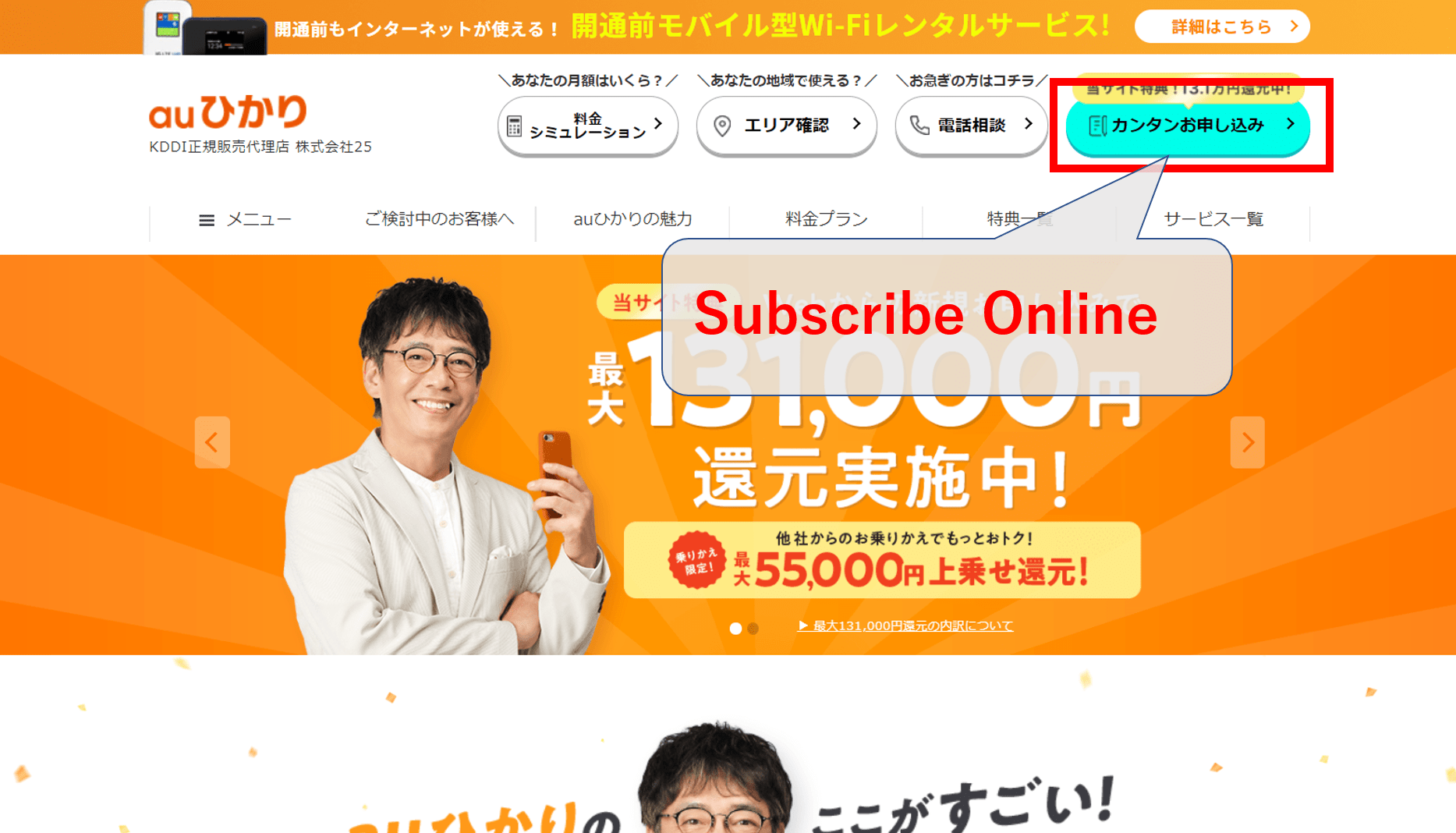
When you get to this page, Click on the green button at the top right of your screen. This is the “Subscribe online” button.
2. Filling in your personal information
After you have clicked on the green button, the subscription screen will show as shown below.
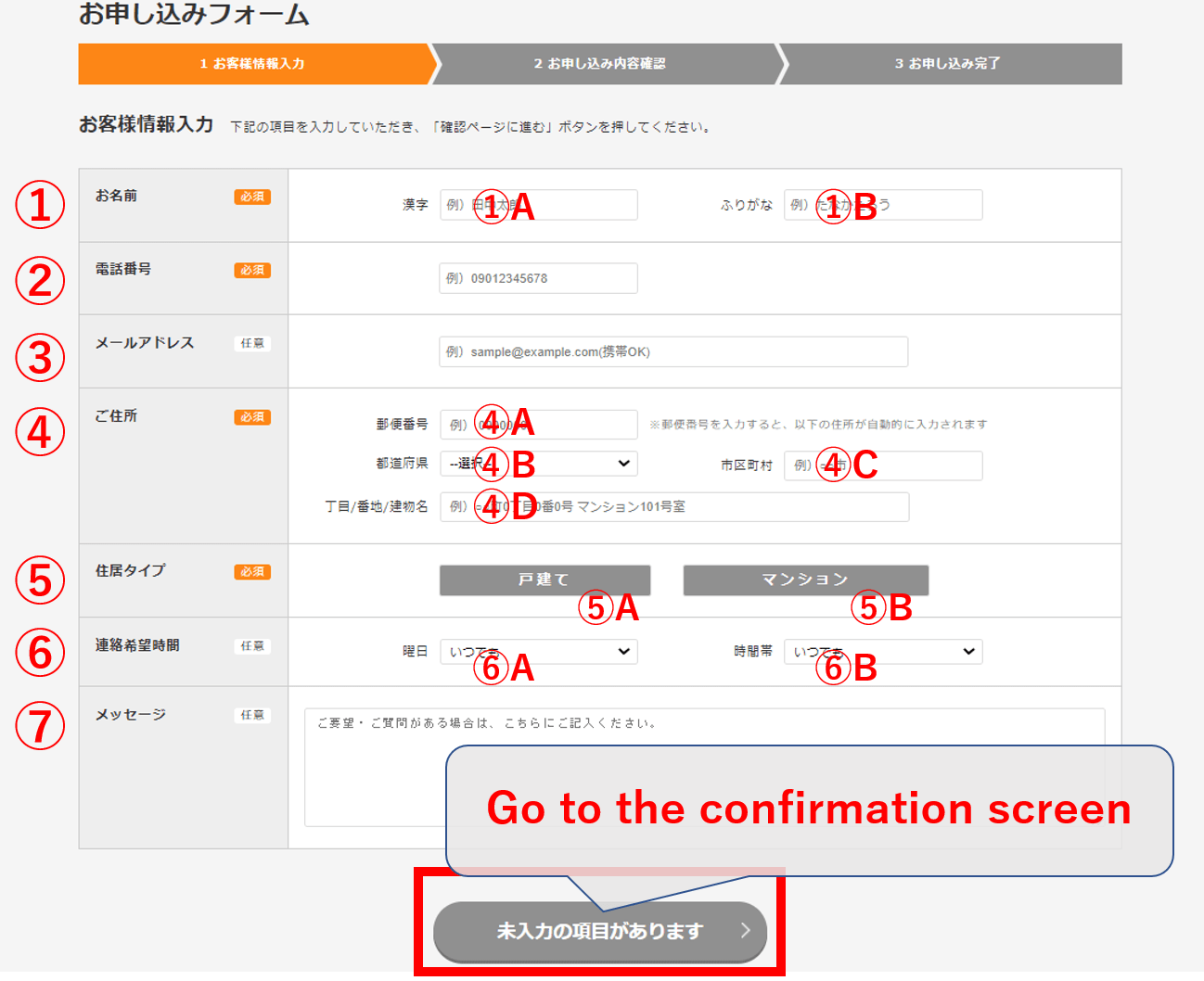
Answer the questions shown above as follows.
①Name: Type in your name. You will see 2 boxes to fill. Fill them in as follows. ①A: Your name in Alphabet, ①B: Your name in Hiragana.
②Phone number: Type in your phone number.
③email address: This part is optional.
④Home address: Here, you need to provide the address of the place where you want your internet service to be installed. You will see 4 boxes to fill. ④A: Type in your postal code. When you do, ④B (Prefecture) and ④C (City) will be automatically filled. ④D: type in the street number, apartment name and room number(in the case of being an apartment).
⑤Type of building: Click on either “House”(⑤A) or “Apartment”(⑤B).
⑥Desired time for phone call: You will receive a phone call from au regarding the details of the service and to decide the day and time of the installment. Here is where you can choose when au should contact you. You will see two boxes to fill. See the following 2 images for the details.
⑦Message: Here, you can type in any suggestions or questions. Here’s where you should type in that you would like to receive the phone call in English.
After you have filled all the boxes, the button at the bottom of the screen will be able to be clicked. click it to proceed to the confirmation screen.
*The following 2 images correspond to ⑥. The following image is for “⑥A” which is where you choose what day you would like to receive the phone call from au.
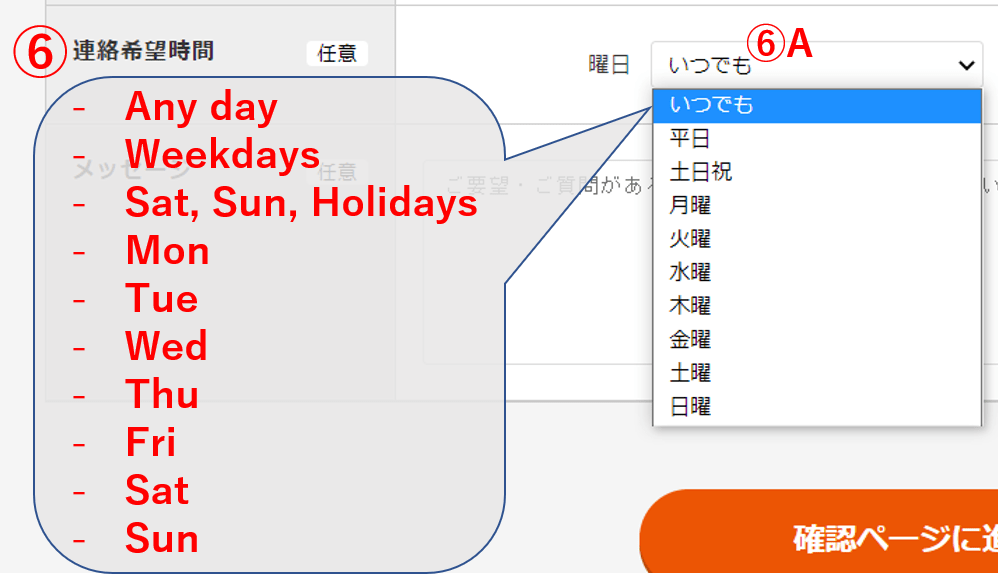
As you can see in the image above, choose the day from the following.
「いつでも」: Any day
「平日」: Weekdays
「土日祝」: Saturdays, Sundays, Holidays
「月曜」: Mondays
「火曜」: Tuesdays
「水曜」: Wednesdays
「木曜」: Thursdays
「金曜」: Fridays
「土曜」: Saturdays
「日曜」: Sundays
*Next image is for the box for “⑥B” which is where you choose what time you would like to receive the phone call from au.
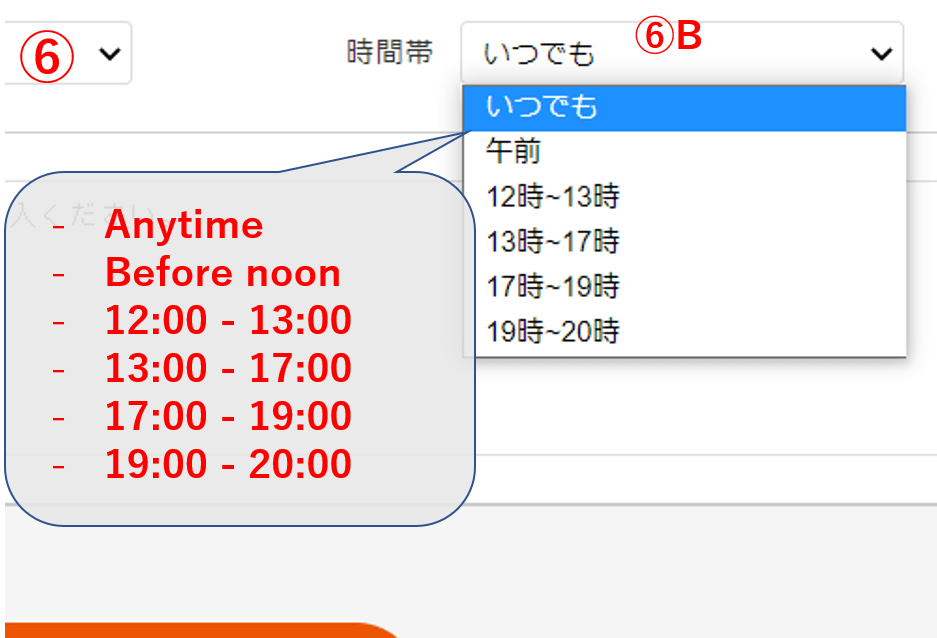
As you can see in the image above, choose the day from the following.
「いつでも」: Anytime
「午前」: Before noon
「12時~13時」: Between 12:oo and 13:00
「13時~17時」: Between 13:oo and 17:00
「17時~19時」: Between 17:oo and 19:00
「19時~20時」: Between 19:oo and 20:00
3. Confirmation page
After you have filled in all your information in the second step and have clicked on the button at the bottom, you will be taken to the “Confirmation” page which will look like the image below. Since most of it will be in Japanese, it might be challenging to check all the points, but at least check the following points.
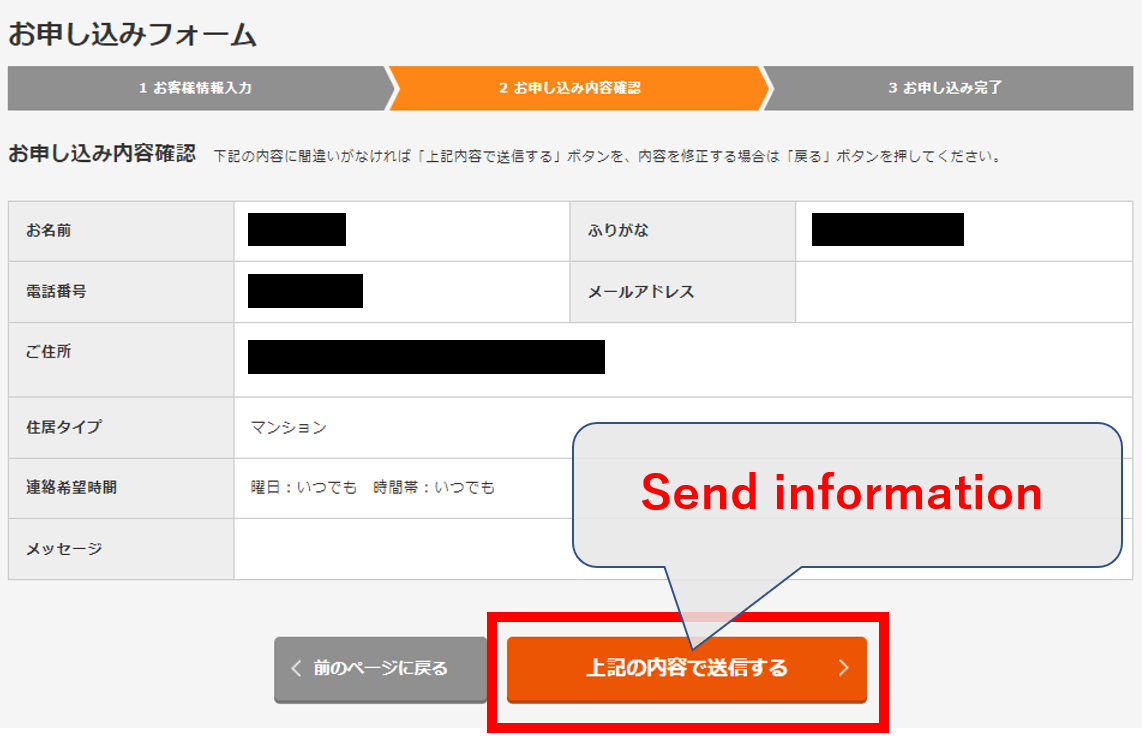
Be sure to check for any misspelling of your name, phone number, date of birth, etc.
If everything seems to be correct, click the Orange button at the bottom to conclude your subscription.
After subscribing online
As I mentioned in the second step of the subscription process, after you have finished subscribing, you will receive a phone call from au within the day and time that you have chosen. Here is when they will explain all the details of the service and also decide on the day for the installation of your internet connection.
Once you are done with this, then you just need to wait until the day of the installation. As soon as they install the internet, you will be able to use the high-speed internet that they provide.
*For more detailed info, you can check their English web page here.
If you are interested to subscribe to au Hikari, you can subscribe online from the link below.
▶ Subscribe to au Hikari online here
Before you subscribe to au Hikari
There are a few things that you should check before you subscribe and pay for internet service.
First of all, Sometimes, the apartment or share house will have internet service included. Be sure to check this before you decide on subscribing to an internet service.
Next, if you haven’t actually decided what company or service to choose for your internet connection, here’s an article where we compare the most popular internet services in Japan.
▶ Check the best internet service options in Japan!
Also, if your stay in Japan is less than a few months, I would recommend you rent a pocket wifi. Here is a link to an article where we compare several pocket WiFi services.
▶ Check the best pocket WiFi options in Japan!
I hope this article was helpful. Although the subscription page is in Japanese, au does offer customer support in English in case you require more details.
If you want to know more about internet services in Japan, check out the following articles!
▽Related Articles▽
▼Editor’s Picks▼
Written by
Born and raised in Costa Rica, I started living in Tokyo from college. I love traveling within Japan & around the world. Since I wasn’t born in Japan, I know the cultural impact that you can get when visiting Japan for the first time and what you might be worried about before your trip. And I’ve lived long enough to somewhat understand the nuances of the Japanese culture that make this country such an attractive place to visit. Hopefully I can provide to you both the information you’re looking for and the information you didn’t know you needed to know.